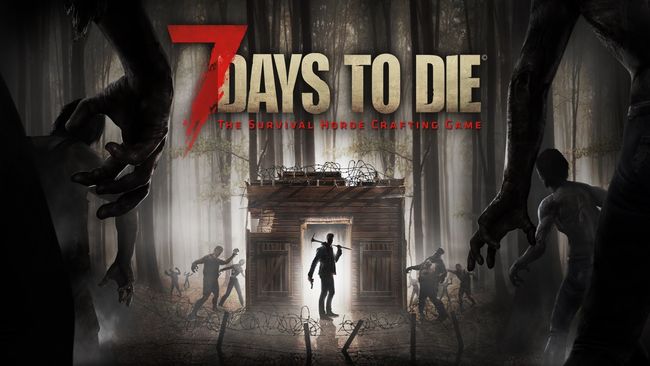The controls used to play 7 Days to Die are a combination of keyboard keys, the mouse and mouse buttons. all keys can be re-assigned using the Controls tab found in the Options tab on the main menu of the game. from there you can change the key bindings, adjust the mouse sensitivity and invert the mouse control if desired.
7 Days to Die PC Keyboard Controls
Every control option on the PC version of 7 Days to Die. These are the default keyboard shortcuts for the game 7 Days to Die.
Mouse
Used to control the character’s point of view. This allows the player to look around in all directions. In addition to being used to turn left or right while moving either forward or backwards with the W and S keys.
W, A, S, D Keys
Used to control the player’s character’s forward, backward and sideways movement. W is used to move forward, S is used to move backwards, A is used to move sideways to the left and D is used to move sideways to the right.
Space Bar
Used to jump. the player’s character can jump a minimum of 1 block high. It is possible to use jump to climb 2 blocks at once, by moving towards the 2 block high structure and jumping.
Left-Shift Key
Used to sprint. This increases your speed and allows you to even outrun Zombie Dogs, but will decrease your Stamina.
Ctrl Key
Used to crouch. This is a toggle key whereby pressing it once will make the character crouch and pressing it again will cause them to stand up. In addition to activating the Stealth System. The player will also be able to move their character around silently and make less sound when searching containers. Although searching containers while using stealth will take more time. Whilst undetected the player has chance at activating a sneak attack if they hit a Zombie. This will double the amount of damage given by the attack.
C Key
Used to crouch. this works exactly the same way as the Ctrl Key, however it does not toggle and the player will need to hold it down to keep their character crouched.
Left Mouse Button
Used to activate an item’s secondary effect.
- For melee weapons and tools, left clicking causes a swing which is either used to damage zombies and to break blocks.
- For placeable blocks, left clicking will rotate them.
- For Pipe Bombs it will ignite the fuse, but don’t forget to use the Right Mouse Button to throw them!
Swinging a Tool or Weapon whether hitting something or not will drain your Stamina.
Right Mouse Button
Used to activate an item’s primary effect.
- For consumables like food and medicine, this action will consume one unit.
- For Pipe Bombs and Small Stones, holding the Right Mouse Button down will power up the strength the projectile will be thrown at.
- For blocks or traps, this action places them at the cross-hair on the selected area.
- For firearms and the Crossbow, right clicking will allow the player to aim down sight for greater accuracy. However, while the Weapon is aimed down the sight the player’s characters movement will become very slow.
E Key
Used to open a Door or search a container. Holding down the E Key over player crafted Doors or Chests will activate the option icons used to lock or unlock it and to input, create or change the Doors password. however these options are only available to the creator of the Door or chest.
R Key
Used to reload a Weapon. Holding down with some Weapons will show a wheel menu to load alternate ammunition types. When searching a Loot container the R key allows you to take everything at once. This, however, causes more noise than removing the contents piece by piece.
Tab Key
Used to open the inventory giving access to the crafting menu, Character Menu or friends Tab depending on which one is selected.
M Key
Used to open and close the Map_Menu. On the bottom right of the Map_Menu there are two icons used to control the level of zoom. It will also display a pale green tent shaped marker. This is the point where the player has placed An Old Bed or a Sleeping Bag as a spawn point, provided one has been placed. If the game setting Show Friends Icon is enabled friends will be shown on the map as bright green triangles.
G Key
Used to drop the currently selected object from the Toolbelt, or if a stack is selected it will drop one out of the stack. This key can be dangerous if accidentally pressed.
F Key
Used to switch on/off the Flashlight.
Mouse scroll
Used to control Weapon and Map_Menu zoom or to cycle the Toolbelt. Also, while aiming down the sight of a hunting rifle or snipers rifle, using the Mouse scroll allows you zoom the scope in and out, the same goes for the Map_Menu. Using the Mouse scroll while not aiming down the sight of a Weapon or using the map will allow you to cycle through the Toolbelt to select a desired slot.
I Key
Used to show other players and their statistics. Essentially a scoreboard that will give you information regarding the players currently on the server, Zombie kills, player kills, deaths, score and ping.
It’s end. I hope “7 Days to Die PC Keyboard Controls” helps you. Feel free to contribute the topic. If you have also comments or suggestions, comment us.