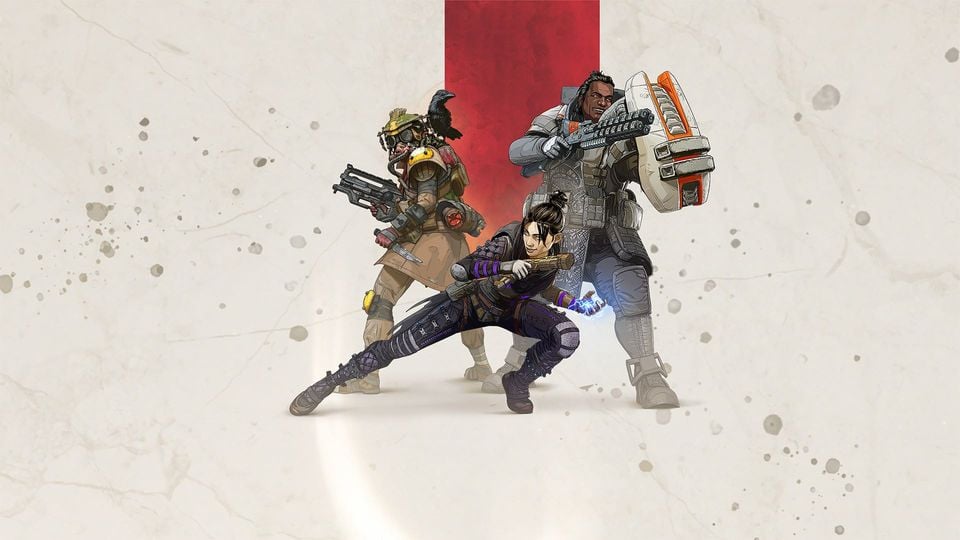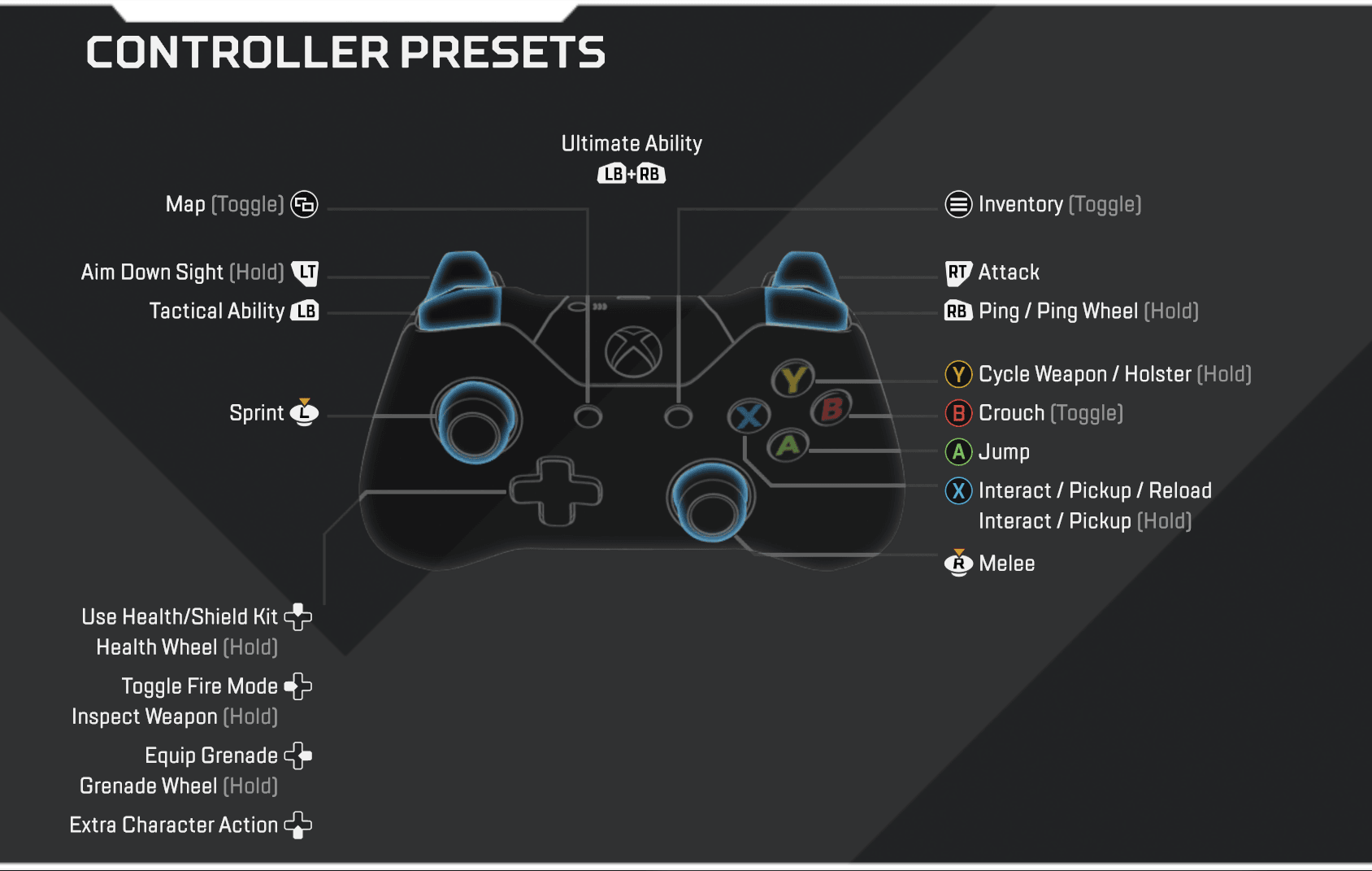Apex Legends is a lot like most battle royale games. You drop from the sky onto an island, sweep the floor for weapons and gear, and scramble to stay inside a series of ever-shrinking circles pressing 60 people towards inevitable conflict. But Apex Legends is also the product of the genre’s failures so far, a patient and refined response that makes for the most accessible, uncompromising battle royale experience yet.
Apex Legends Controls
You can, of course, make use of the classic Xbox controller if you’re playing the game on PC, although you’re likely to be at a big disadvantage against the majority who’ll be using mouse and keyboard on this platform.
In this section we’ve outlined the core Xbox One controller settings which are easily transferred to PlayStation 4 if you’re playing on that console instead.
Here’s an easy to reference snapshot of the default Xbox controller settings, which you can click or tap on to enlarge. Note that you can make use of some special alternative settings which you’ll find just below the image itself.
- Left Stick – Movement
- Right Stick – Camera
- R3 – Melee
- L3 – Sprint
- L1 – Tactical Ability
- L2 – Aim Down Sight (Hold)
- R1 – Ping / Ping Wheel (Hold)
- R2 – Attack
- L1 + R1 – Ultimate Ability
- Triangle – Cycle Weapon / Holdster (Hold)
- Circle – Crouch (Toggle)
- X – Jump
- Square – Interact / Pick Up / Reload (Hold)
- D-Pad Up – Use Health / Shield Kit / Health Wheel (Hold)
- D-Pad Down – Extra Character Action
- D-Pad Left – Toggle Fire Mode / Inspect Weapon (Hold)
- D-Pad Right – Equip Grenade / Grenade Wheel (Hold)
Alternative Controller Options
Bumper Jumper
- Puts jump on LB.
- Allows for jumping without sacrificing view agility.
Button Puncher
- Puts crouch on R press.
Evolved
- Puts jump on LB and crouch on R press.
- Jump, duck, slide and drop from walls without sacrificing view agility.
Grenadier
- Puts grenades on RB and ping on Up D-Pad.
Ninja
- Puts jump on LB and crouch on RB.
- Best used with “Hold to Crouch” enabled.
PC Controls
The default control scheme for Apex Legends for PC is:
Movement
- Move Forward – W
- Move Back – S
- Move Left – A
- Move Right – D
- Sprint – LSHIFT
- Jump – SPACE
- Crouch (Toggle) – C
- Crouch (Hold) – LCTRL
Weapons and Abilities
- Tactical Ability – Q
- Ultimate Ability – Z
- Interact / Pickup – E
- Alternate Interact – X
- Inventory (Toggle) – TAB / I
- Map (Toggle) – M
- Attack – LMB
- Toggle Fire Mode – B
- Aim Down Sight (Toggle) – RMB
- Melee – V
- Reload – R
- Cycle Weapon – Mouse Wheel Scroll
- Equip Weapon 1 – 1
- Equip Weapon 2 – 2
- Holster Weapons – 3
- Equip Grenade – G
- Use Selected Health Item – 4
- Gibraltar Shield Toggle – H
- Inspect Weapon – N
Communication
- Ping – Mouse Wheel Click
- Ping (Enemy Here) – F
- Push to Talk (Hold) – T
- Message Team – ENTER
Extra ping options
Within the game controls interface you can also assign keys to the following specific ping alerts. Just pick a key that you feel comfortable with if you want to make use of any of these:
- Ping (Going Here)
- Ping (Looting Here)
- Ping (Defending Here)
- Ping (Watching Here)
- Ping (Someone’s Been Here)