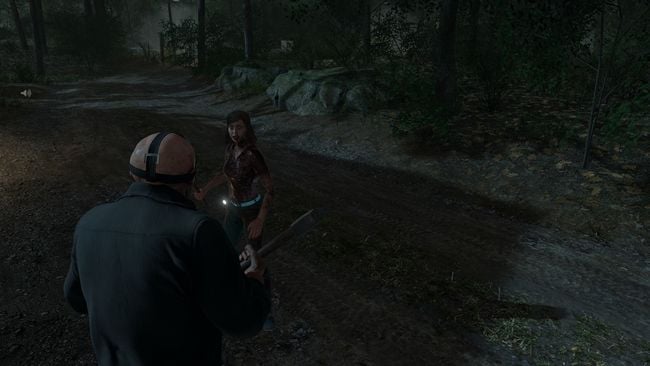Jason is back! Jason Voorhees is unleashed and stalking the grounds of Camp Crystal Lake! Friday the 13th: The Game is one of the most highly-anticipated horror titles of all time. You will finally be able to take on the role as Jason Voorhees and Camp Crystal Lake counselors.
How to Fix Your FPS (Increase FPS)
This guide will help all players from the low-end pc spectrum all the way to the high-end pc spectrum.
Process
Press the Windows key and type “File Explorer”- A Window should appear. Next, type this in the address bar “C:\Users\Sever\AppData\Local”. Find the File SummerCamp > Saved > Config > WindowsNoEditor. You will be met with .ini files, Click the Engine.ini file and you will be greeted with a Notepad Window. Press Ctrl + A to select it and press Delete or Backspace to remove all the text. Copy all the text that is in the Resource Section.
Resource
Copy and paste everything below in the engine.ini notepad file.
[Core.System]
Paths=../../../Engine/Content
Paths=%GAMEDIR%Content
Paths=../../../Engine/Plugins/2D/Paper2D/Content
[/script/engine.engine]
bSmoothFrameRate=true
MinDesiredFrameRate=22.000000
SmoothedFrameRateRange=(LowerBound=(Type=”ERangeBoundTypes::Inclusive”,Value=22),UpperBound=(Type=”ERangeBoundTypes::Exclusive”,Value=92))
MaxPixelShaderAdditiveComplexityCount=128
MaxES2PixelShaderAdditiveComplexityCount=45
MinLightMapDensity=0.0
IdealLightMapDensity=0.02
MaxLightMapDensity=0.05
TimeBetweenPurgingPendingKillObjects=30
bDisablePhysXHardwareSupport=True
[/script/engine.renderersettings]
r.SeparateTranslucency=False
r.CustomDepth=1
r.DefaultFeature.Bloom=False
r.DefaultFeature.AmbientOcclusion=False
r.DefaultFeature.AmbientOcclusionStaticFraction=False
r.DefaultFeature.MotionBlur=False
r.DefaultFeature.LensFlare=False
r.DefaultFeature.AntiAliasing=0
Scalability
[ScalabilitySettings]
PerfIndexValues_ResolutionQuality=”50 50 50 50″
[AntiAliasingQuality@0]
r.MSAA.CompositingSampleCount=1
[ViewDistanceQuality@0]
r.SkeletalMeshLODBias=5
[ShadowQuality@0]
r.LightFunctionQuality=0
r.ShadowQuality=0
r.Shadow.CSM.MaxCascades=0
r.Shadow.MaxResolution=32
r.Shadow.RadiusThreshold=0.24
r.Shadow.DistanceScale=0.1
[PostProcessQuality@0]
r.DepthOfFieldQuality=0
r.RenderTargetPoolMin=200
r.Upscale.Quality=0
[TextureQuality@0]
r.MaxAnisotropy=0
[EffectsQuality@0]
r.TranslucencyLightingVolumeDim=1
r.RefractionQuality=0
r.SceneColorFormat=3
[FoliageQuality@0]
r.ParticleLightQuality=0
It’s end. I hope “Friday the 13th The Game: How to Fix Your FPS (Increase FPS)” helps you. Feel free to contribute the topic. If you have also comments or suggestions, comment us.