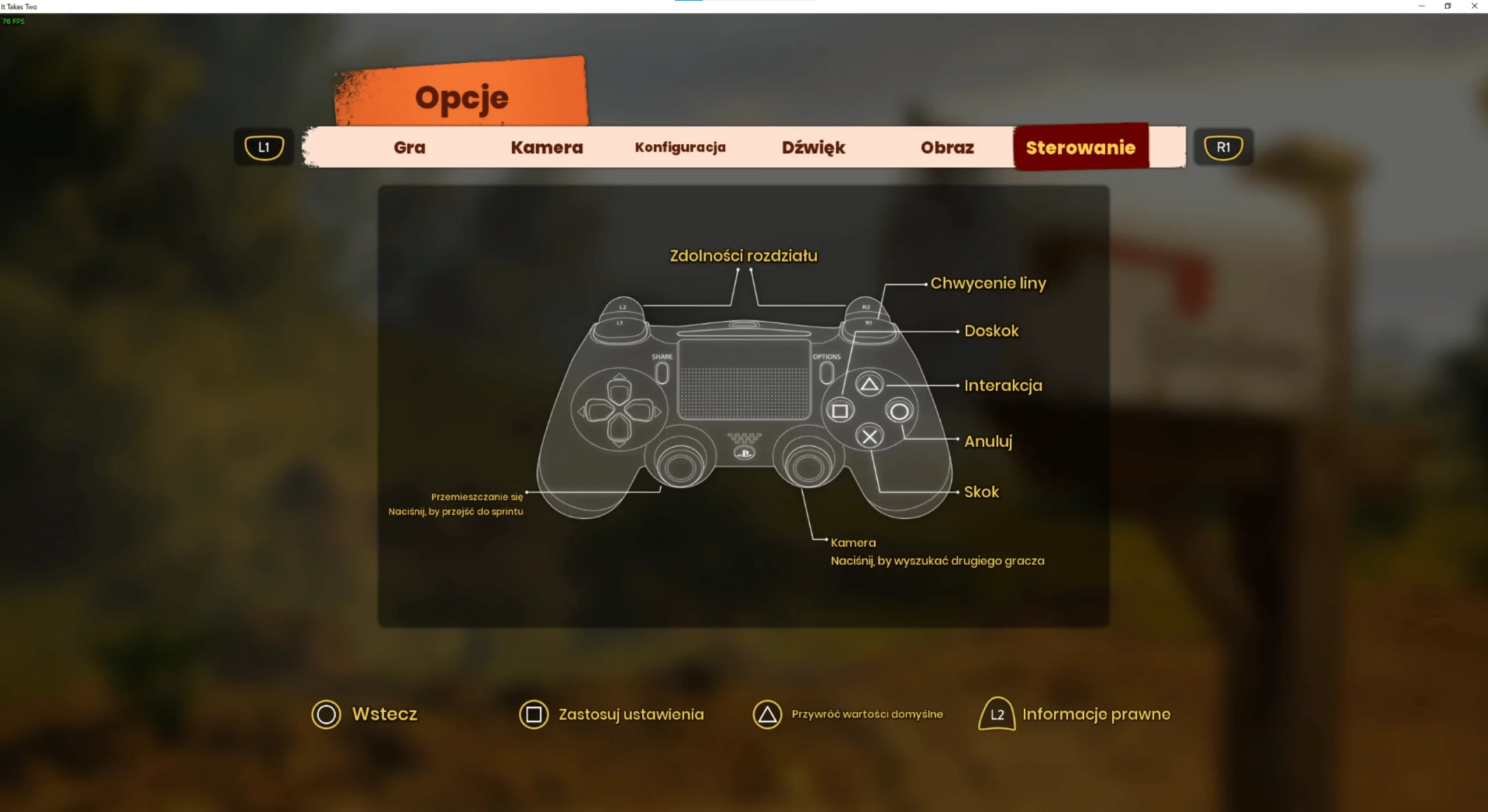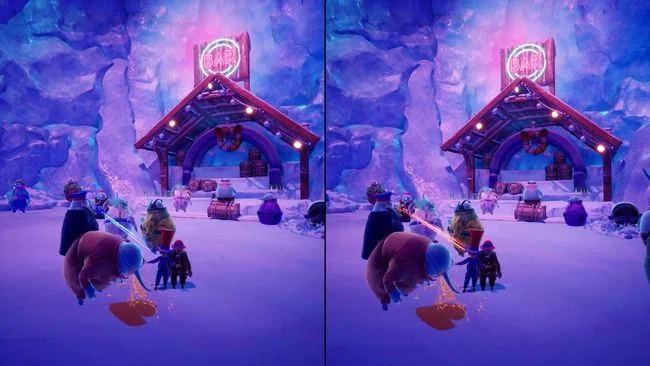How to Enable PS4 Controller Prompts on PC in It Takes Two. A simple fix.
Enable PS4 Controller Prompts on PC
- Go to your Steam Library and Right click on It Takes Two
- Then press on Properties
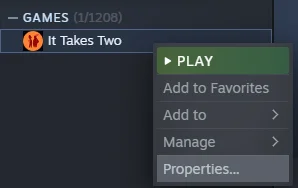
- Navigate to a Controller Tab:

- Select “Disable Steam Input“:

- Go to a DS4Windows Github page and Download Latest version
- Select either x86 (32Bit) or X64 (64bit) version:
https://github.com/Ryochan7/DS4Windows/releases

- If it launched correcty you should see screen like this:
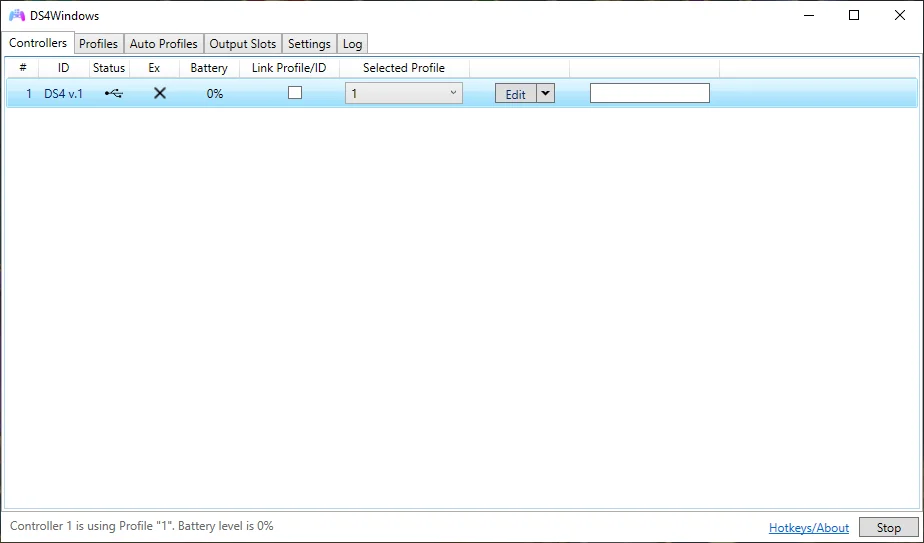
- Select Profiles Tab and then Other Tab:
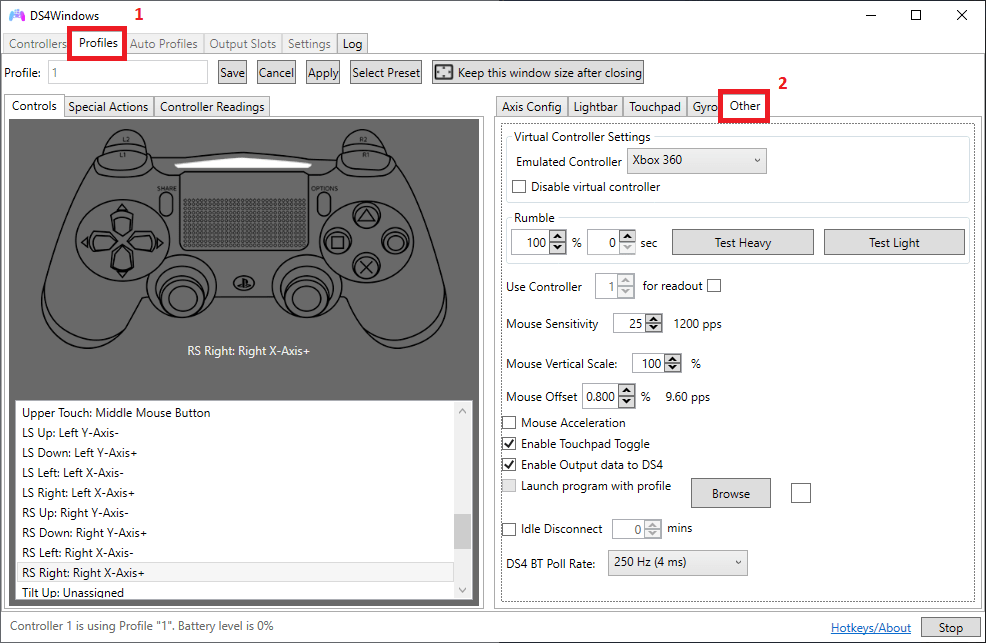
- In Virtual Controller Settings select DualShock 4 to be Emulated Controller:
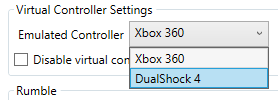
- Save the Profile with any name:
![]()
- Go back to a Controllers Tab and set “Selected Profile” to be your named Profile, in my case its called “1“:

- Launch the game and Its done, enjoy Playstation Button Prompts instead of Xbox ones!