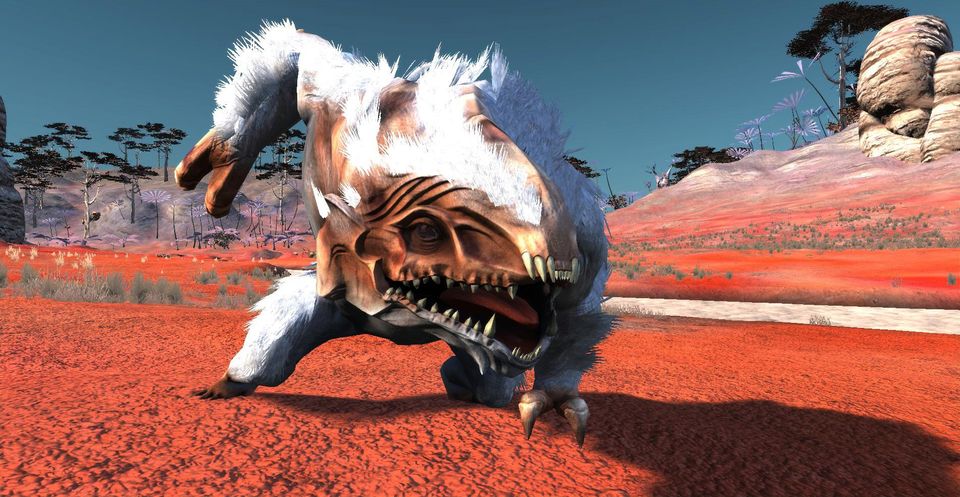Hopefully, this Guide to User Interface and Controls can answer any questions players have about default control settings and Kenshi’s extensive UI.
Other Kenshi Guides:
- Kenshi: Advanced Training Guide
- Kenshi: Food Production Guide
- Kenshi: How to Play (Roleplaying Tips)
- Kenshi: A Quick Start Guide
- Kenshi: A Guide to Building Your First Town
- Kenshi: Combat Leveling Guide
Controls
All keyboard controls can be changed in the Options Menu.
User Interfaces
The first actionable screen which users encounter is the Main Menu.
When starting a new game, players will be taken to Character Customization. After completing character customization, players will be shown the Loading Screen. The loading screen will also appear after loading or importing a previous save.
During game, players can hit the C key to open the Statistics window. This window will display all skills and levels which the selected character has, as well as descriptions for each skill when the skill is hovered-over with the mouse.
In order to find out about what resources are nearby, players can make use of their selected character’s Science stat and Prospect the area. This opens a screen with statistics, wind speeds, and a heat map, the scale of which is determined by skill level.
Mouse Controls
The mouse is used for multiple purposes.
Camera movement
- By moving the mouse to the edge of the screen, you can move your camera in that direction across the landscape.
- By holding down the middle mouse button, that enables you to spin your camera around.
- Free-look can also be activated by holding down left CTRL and moving the mouse.
Movement and Commands
- By right clicking on the ground, when you have one of your characters selected, you tell them to move to that location.
- By holding right mouse button on a person (or their icon on your HUD), you bring up a menu of actions (Trade, Attack, First Aid, etc).
- By right clicking directly on someone, you perform the default action. You attack enemies and talk to allies.
Selection
- Left clicking on a character or character portrait selects that character.
- Additional characters can be selected by holding the SHIFT key while left clicking.
- By holding down left mouse button and moving the cursor across the screen, you create a box that will select your characters when you release left mouse button.
- Double right clicking on a character’s portrait will center your screen on them, no matter how far away he is. Useful if you split your characters up over long distances.
Keyboard Controls
List of all the keyboard controls.
| WASD
Arrow Keys |
Move the camera in that direction accross the landscape |
| 1 2 3 4 5 6 7 8 9 0 | Select character corresponding with the number. 1 will select first character, 2 the second, and so on. Press a key twice to focus the camera on the character. |
| Spacebar | Pauses the game |
| `/~ or -/+ | Select all characters in squad |
| Tab | Toggle squad |
| F5 | Quick Save |
| F7 | Hide UI for taking screenshots (AKA Cinematic mode) |
| F9 | Quick Load |
| Control | is the same as pressing middle mouse button, enables rotation of camera. |
| M | Opens the Map |
| C | Opens the Stats of Selected Character |
| Q | Rotates Camera Left |
| E | Rotates Camera Right |
| R | Rotates Camera Up |
| F | Rotates Camera Down |
| T | Opens Research |
| I | Opens Inventory |