When you play the vanilla Steam version of SADX, the game runs at unstable frames per second. Even if you have the “High-performance Nvidia Processor” mode
How to fix stutter/lag?
First open the game’s custom graphics settings in Nvidia Control Panel:
- Open Nvidia Control panel, from you system tray or by right-clicking the desktop.
- Select “Manage 3D Settings” from the left-hand column.
- Find and Select Sonic Adventure DX, if the game is not listed, add it with the “Add” button. if you dont see it you can find it manually, it is located in
Example: “C:Program Files (x86)SteamSteamAppscommonSonic Adventure DXSonic Adventure DX.exe”
Once you have the game selected, change the following settings:
- Set “Threaded Optimization” to OFF
- Set “Vertical Sync” to Use the 3D Application Setting to disable G-Sync.
- Set “Max Frame Rate” to 60 which will force the game to 60 fps.
- Click Apply and then OK to save and exit Nvidia Settings
Now, all you need to do is select “Configure Sonic Adventure DX” the next time you start the game and turn ONV-Sync to ensure the game will override G-Sync global settings.
We fixed it!
After doing this, the game runs great, no more Stutter! Hope this helps anyone else that may encounter the issue I did.
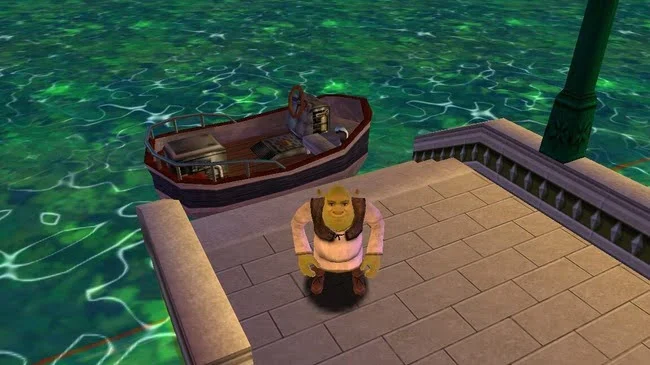
this worked for me.