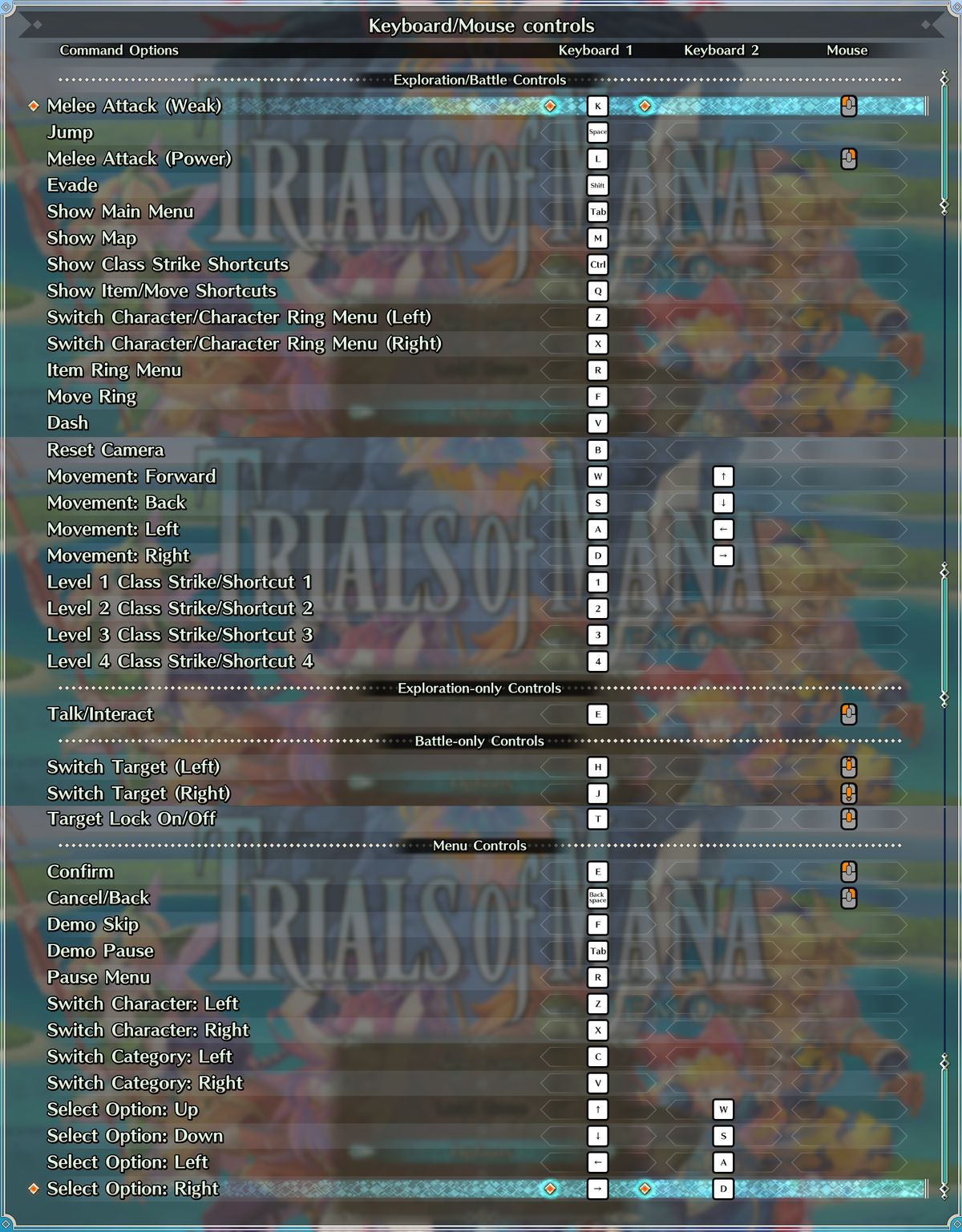The controls listed below are the default controls that may be changed by the user.
PC Keyboard Controls
Every control option on the PC version of Trials of Mana.
| Melee Attack (Weak) Jump Melee Attack (Power) Evade Show Main Menu Show Map Show Class Strike Shortcuts Show Item/Move Shortcuts Switch Character/Character Ring Menu (Left) Switch Character/Character Ring Menu (Right) Item Ring؛ Menu Move Ring Dash Reset Camera Movement: Back Movement: Left Movement: Right Level 1 Class Strike/Shortcut 1 Level 2 Class Strike/Shortcut 2 Level 3 Class Strike/Shortcut 3 Level 4 Class Strike/Shortcut 4 Talk/interact Switch Target (left) Switch Target (Right) Target Lock On/Off Confirm Cancel/Back Demo Skip Demo Pause Pause Menu Switch Character: Left Switch Character: Right Switch Category: Left Switch Category: Right Select Option: Up Select Option: Down Select Option: Left Select Option: Right |
K Space L Shift Tab M Ctrl Q Z X R F B W S A D 1 2 3 4 E H J T E Back Space F Tab R Z X C V Up Down Left Right |
Keyboard Controls with Image
Click to enlarge.
Note: The controls used to play Trials of Mana are a combination of keyboard keys, the mouse and mouse buttons. All keys can be re-assigned using the Settings tab found in the Options tab on the main menu of the game. From there you can change the key bindings.
How to Rebind Controls
- Go to the “Settings”
- Select “Control”
- Change “Controller” to “Keyboard+Mouse”
- Click on any bind and change key that you want.
It’s end. I hope “Trials of Mana PC Keyboard Controls” helps you. Feel free to contribute the topic. If you have also comments or suggestions, comment us.