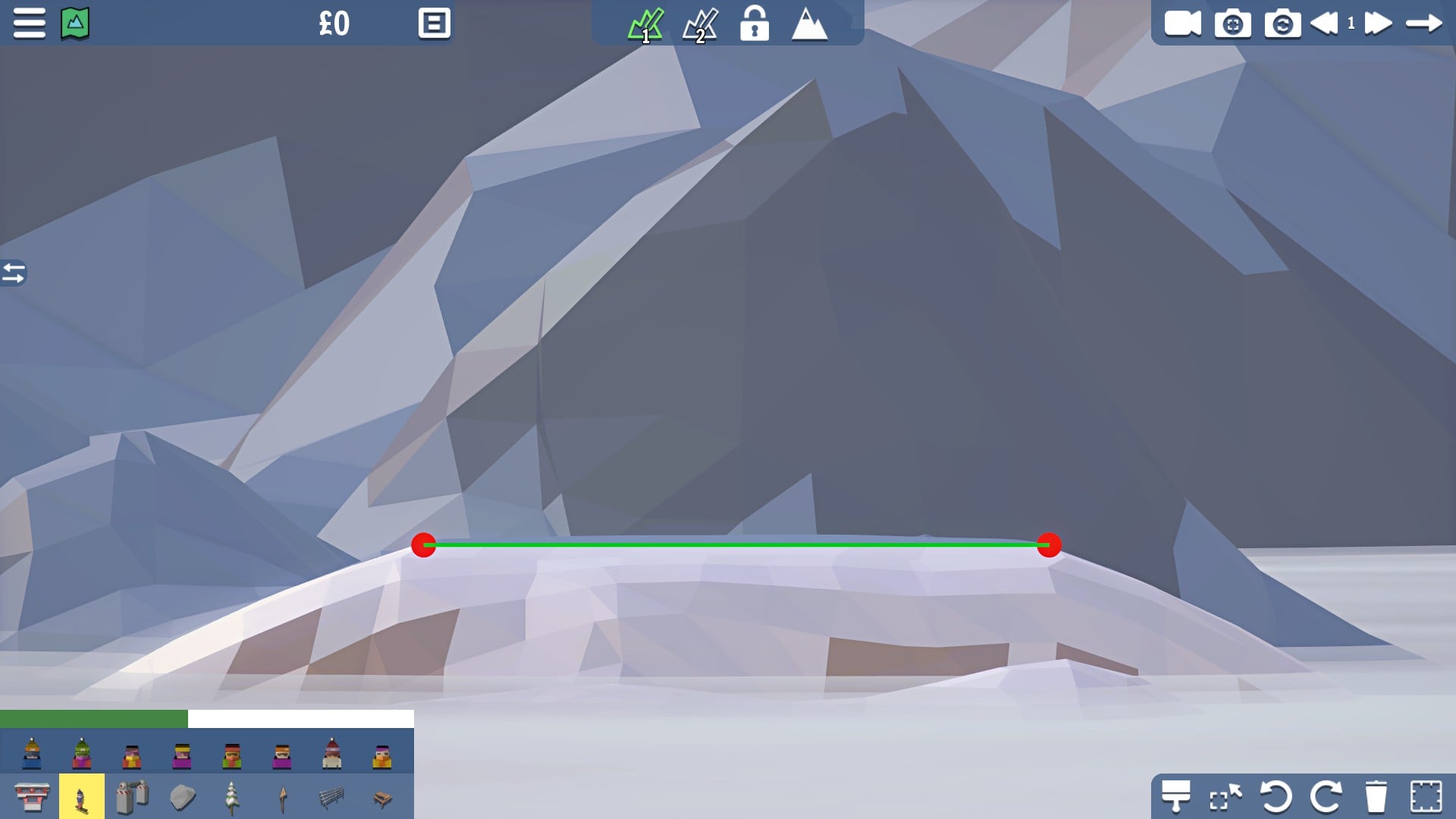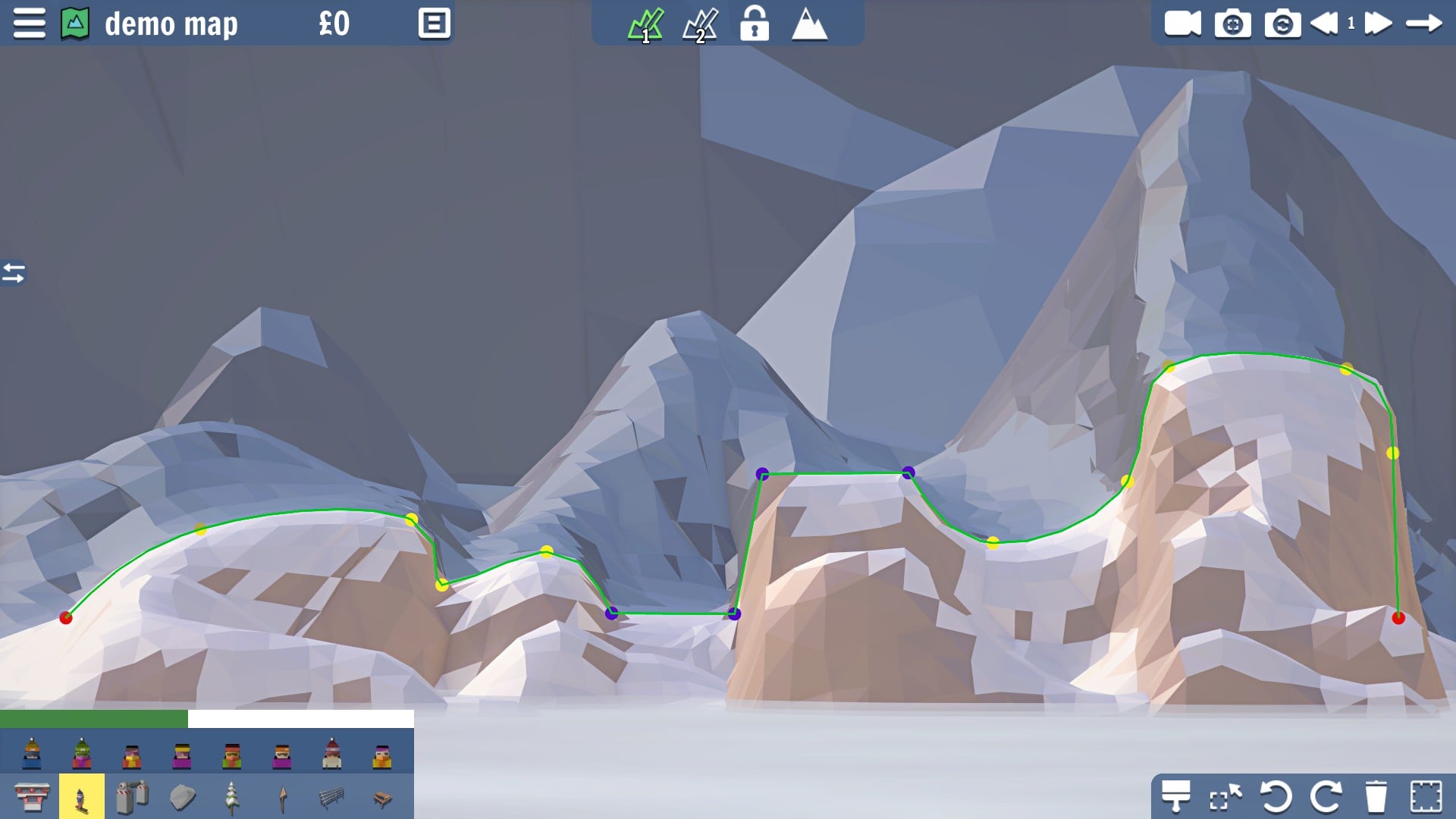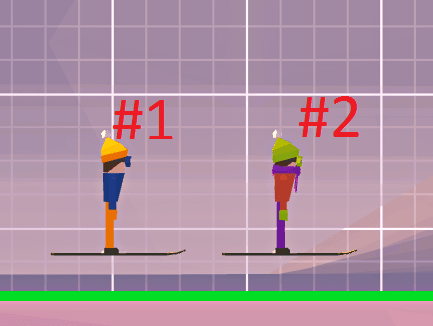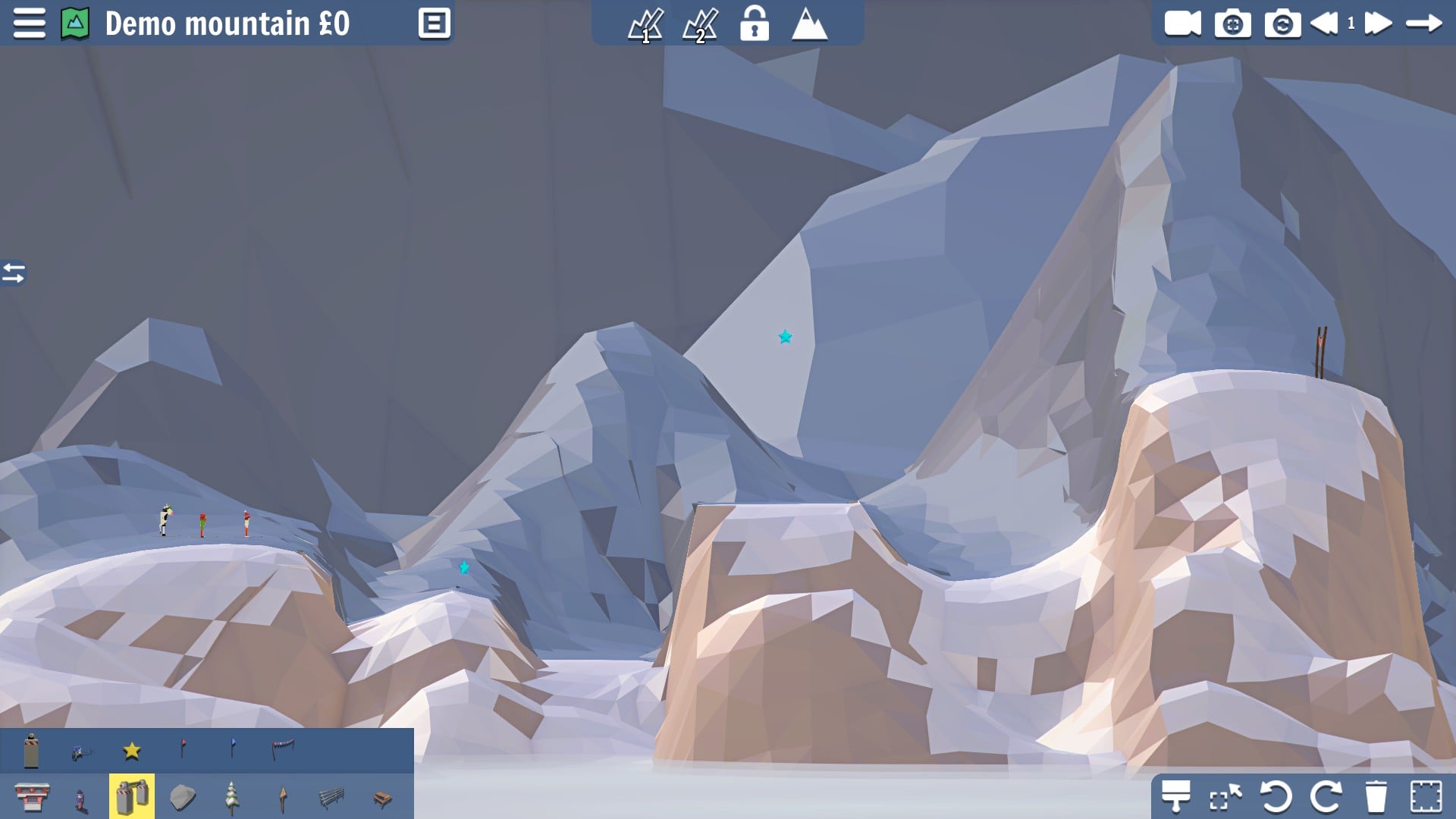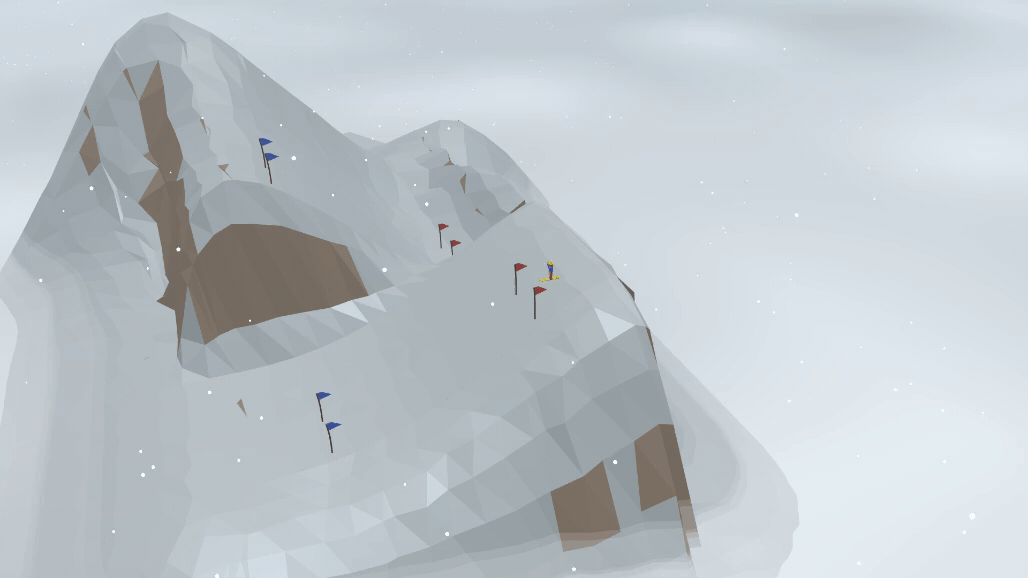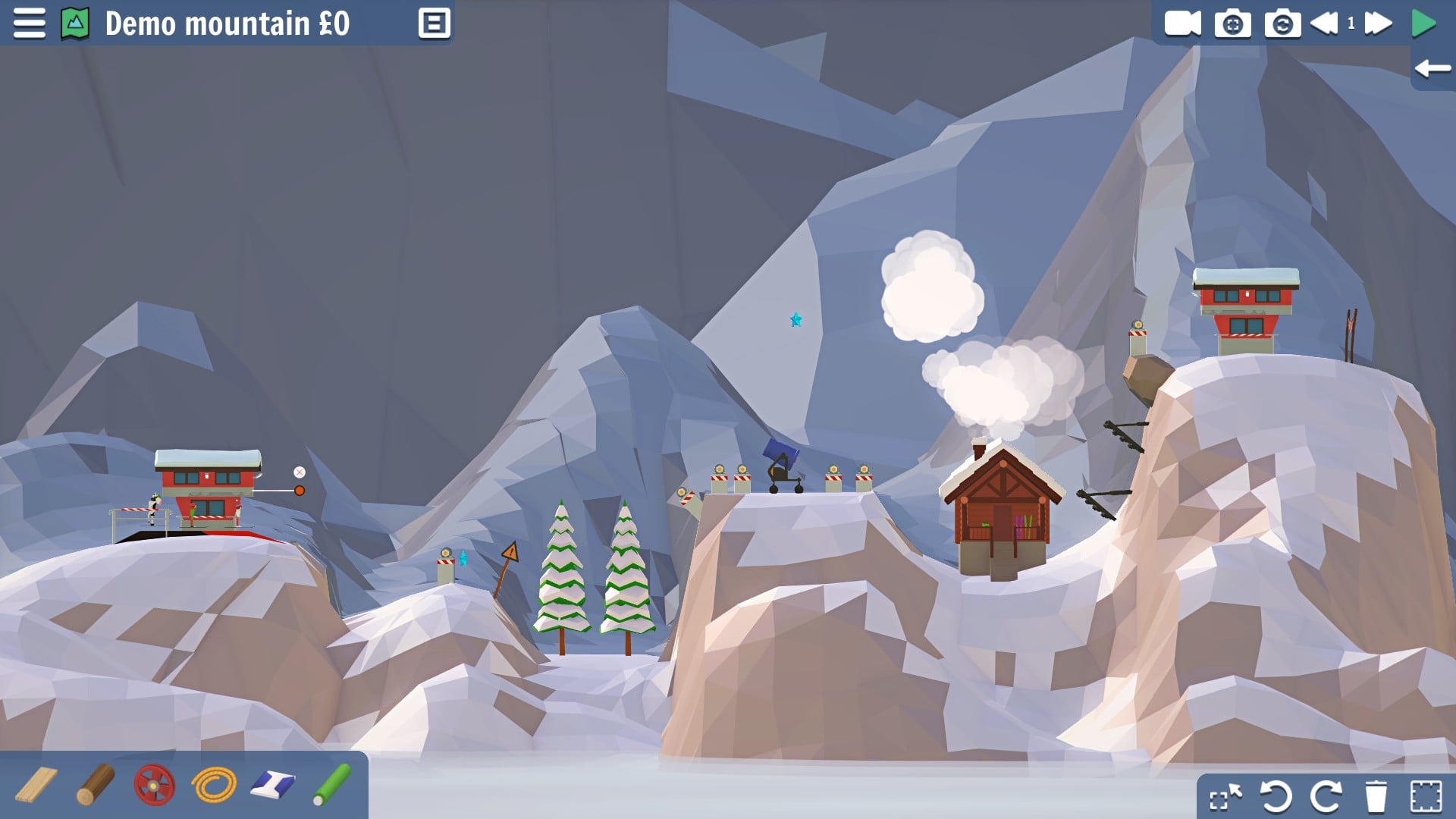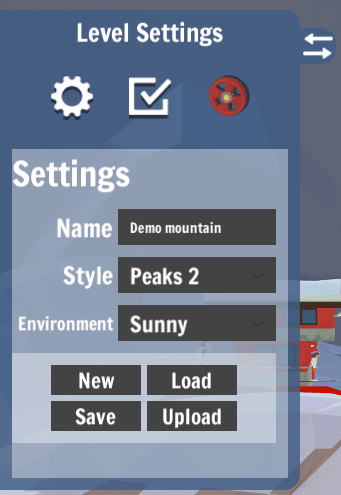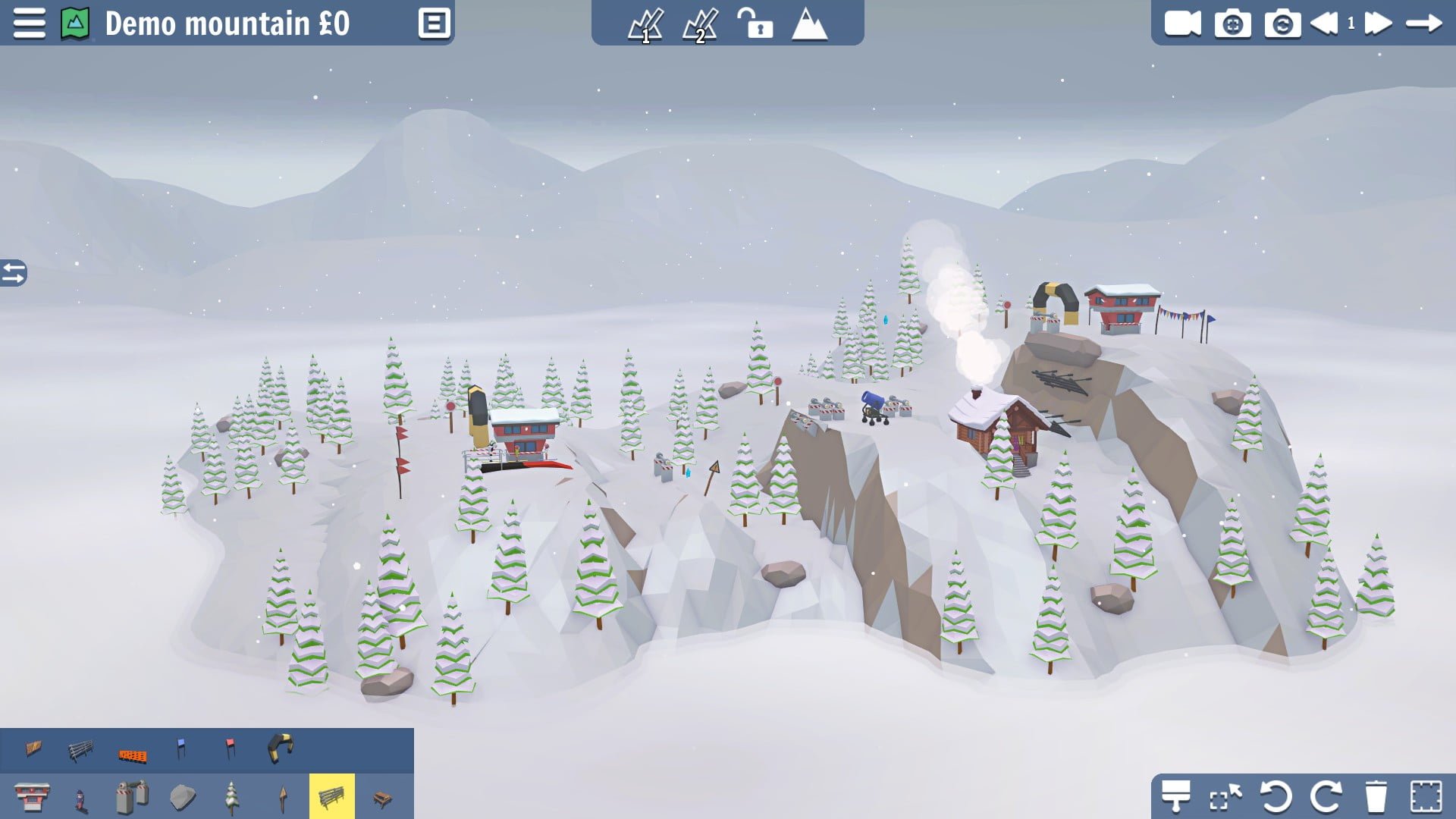Table of Contents Show
This guide will teach you all the essentials of Carried Away’s Sandbox mode!
I have been taking part of the Carried Away alpha for a couple of months and have learned to use the sandbox with a bit of trial and error and help from the devs. I hope this guide will pass on some of the things I learned as the tool is actually pretty cool when you know how!
Creating proper slopes
The first thing that you should to do when creating a new level is to shape and scale the slope of the mountain to your liking, ready for your skiers and constructions! There are 2 slopes that you can edit; the active (or construction) slope and the background (or skiing) slope.
a blank canvas
Editing the map width
You are able to adjust the length of your level by clicking and dragging the red dots/handles further to the left or right. They will only be visible if you have Toggle Edit 1 active, found centre top of the screen. They can only be moved as far as the game allows it (currently about 150 spaces) and can not be moved past other terrain modification point.
Toggle Terrain Edit mode on
The terrain edit toggles must be switched on for you to adjust the size and shape of the slope.
 The active (or construction) slope toggle. Editing can be toggled on and off by clicking this button. When it is toggled on, you will see a green line on the mountains.
The active (or construction) slope toggle. Editing can be toggled on and off by clicking this button. When it is toggled on, you will see a green line on the mountains.
 Background (or skiing) slope toggle. Editing can be toggled on and off with the Toggle Edit 2 button. When it is toggled on, you will see a blue line on the mountains. This slope will only be used if you use the Teleport flags, which will be explained later on.
Background (or skiing) slope toggle. Editing can be toggled on and off with the Toggle Edit 2 button. When it is toggled on, you will see a blue line on the mountains. This slope will only be used if you use the Teleport flags, which will be explained later on.
Adding terrain modification points
Terrain modification points can be added and moved by left clicking the green/blue terrain edit lines, then them and dragging them to the desired position. You can make a terrain modification point curved instead of angled by shift-click the point you want to change.
Tip: The slope uses a line of best fit between the terrain modification points.
Deleting Terrain modification points
If you do not like the terrain modification points you have placed, you can delete them by right clicking them.
Adjusted slope line. Blue points create angled slope, yellow point are curved, Red points can be used to make slope wider.
Riders and Objective Items
Once you’re happy with the general shape of the slope, I usually add some some skiers and some objective items next to set the start and end point for the level. You can go back and change, or fine tune the slope at any point.
Skiers
There are around 16 skiers to pick from, and 1 cow. They are all identical (apart from the cow) in terms of behaviour, size and shape – so this is just an aesthetic choice.
Some of the gang
1. Skiers can only be placed on the active slope, and the camera will change to that view after they are selected.
2. You can freely place the skiers, but you should always try and place them above the ground, otherwise strange things will happen! It also gives some room if you want to put a lift queue below them.
3. You can flip and rotate skiers so that they are lined up with the floor, and facing the direction that they should be going.
4. Skiers will be selected for control in simulation based on the order they were placed down in the sandbox. That means that if you move skier #1 after placing down skier #2, then skier #2 will be selected first when in play mode.
Objective Items
If you want to set goals for the level, then you will need to put some objective items in place. However, if you’re planning on free building some monstrous lift or jump or out with the intention of killing the skiers, you can skip this sections.
1. Finish line: When riders reach this, it will trigger the objective criteria, you can set it to 1 or as many skiers as you like to pass the line! This must be placed along the ground (but you can also place it on the underside of overhangs for some interesting challenges.)
2. Stars: Work in a similar way to the finish flag, except they are a one time collection, and can be placed freely in the sky, or in hard to reach places.
Peter, Frank and Bessie the cow lined up to collect stars and reach the finish line.
Ski lifts, foundations and obstacles
Now that you have shaped the mountains, added some objectives and skiers, it’s time to decide the best mode of transport to get there.. skiing or ski lift! If you’ve chosen a mostly downhill design, skip to the obstacles section.
Ski lifts:
If you have played the campaign, you will know that there are Chairlifts, Drag lifts and Gondolas. I’m not going to go in to the benefits of each as that’s not what this guide is about.
Placing Ski Lifts:
1. A lift will always need a start station, and a corresponding end station.
2. A lift must be placed on the floor, it can be flipped to face left to right, or right to left. It can also be rotated if the ground isn’t level and you would like to change the starting angle of the cable.
3. Drag lifts and Chairlifts use a queue system to allow the skiers to ride the lift. This can be adjusted by selecting the start hut, and using the slider on top of the hut.
Tip: Leave a bit of space in front of the lift so that the riders can escape, same applies with the end lift, if the entry in is too steep and you haven’t rotated the hut, the riders will get stuck, and more physics wizardry will unfold.
Tip 2: Consider placing no lifts on the level, instead providing ski lift huts as a building resource. This will give the user the freedom of their preferred lift type or a little bit extra to consider. This can be done in the resource panel in the level settings.
Tip 3: Make sure that the run off from the lifts is sloped downhill slightly or your skiers may get piled up at the finish line!
Foundations:
Sometimes I will wait until I have placed some obstacles to decide where to place the foundations. They usually make a big difference to the difficulty of a level.
Placing foundations
1. You can freely place foundations where ever you like, they can even be floating if you just want to experiment.
2. Foundations can be freely rotated.
3. They will lock slightly to the closest grid point so that your designed level can be played both with the grid on and off.
Obstacles
I will only touch briefly on each of these items. They can be added to the map as things for the skiers to avoid, go under or over, with the exception of the teleport flags. They are all placed in the same way.
1. The Snow Cannon is my favourite obstacle as it adds an extra dimension! It pivots around during the simulation mode and blows snow, and the riders if they get too close.
2. Trees can be scaled and rotated. You can build structures behind them, so only the rope, wheels and skiers will interact with them. Also they’re springy.
3. Rocks and lodges span the width of the build area, so you cannot build lifts through them, but you can rest planks/logs on them.
4. Fences and signs act like trees, but theyre not springy.
5. Black and yellow gate. Skiers can go over or under this.
6. Teleport flags: Red flags will teleport skiers to the background slope, flipping their direction, but keeping their momentum. Blue flags will teleport the skiers back to the building slope. These flags are useful if you want to create a loop for skiers to return! Here’s a gif demonstrating the infinite energy they can create:
Scenery and level settings
Now that you have more or less designed the puzzle, you will want to get some of the formalities out of the way, and then if it’s your thing, decorate the level!
level with lift foundations and obstacles
Settings menu
Settings
1. Make sure you name your level, I’ve called mine Demo Mountain.
2. you can change the style of the mountain block you are on and the surrounding moutains by changing the style.
3. you can change the weather, using the environment option.
Objectives
This is the middle checklist button. You can set the level goals in here.
1. If you select the left column under the checklist icon, it means that that goal will have to be fulfilled to complete the level.
2. if you select the right icon, that goal will provide an extra medal for achiving it upon level complete.
3. You can set the budget in here and adjust the numbers for skiers crossing the line.
Building materials
Indicated by the wheel icon, you can limit a particular building material in here if you want to design the puzzle around a certain material. All resources are unlimited by default apart from foundations and ski huts.
Scenery
This is entirely optional but you can create some cool scenes if you choose. you can flip the camera by pressing the toggle camera button in the top right. I have chosen to go with rolling hills, and the snowing setting.
1. all scenery can be scaled, rotated and flipped. It will have no effect on the puzzle side of the game.
2. you cannot place scenery on the building slope. You have to go back to the 2D camera to place things in this area.
3. there is a paint brush tool, useful for adding multiple trees at once.
TIP: Try not to obscure the puzzle view with the scenery.
decorated map
Testing and Workshop
Testing
Now the fun bit! You can test your map, there is likely to be a couple of iterations to either the item placement or the objectives before you feel like sharing with everyone else! I gave myself a 5000 budget.
To test the map, you can either press TAB, or the button in the top right where the play button would usually be. Here was my attempt at my level:
Poor Bessie
Workshop
You can share your creation to Steam’s Workshop from the level settings screen, or the level complete screen. You can take a snapshot or choose whether or not to upload it with the solution attached.