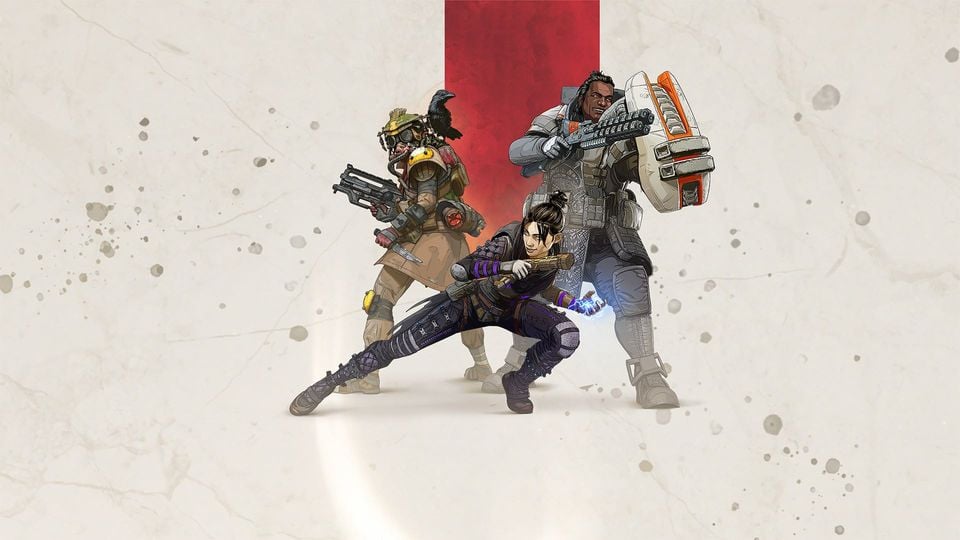Table of Contents Show
At first, thought I’m the only one who got this problem but when I came to Apex Discussion, well literally everyone having the same problem. Due to having various people got into this issue recently, I’ve made a quick guide to solve this.
Method A
1. Right click the game.
2. Go to Properties.
3. Got to Local Files.
4. Press Verify integrity of game files. (note: It will re-download the game so yea)
5. Play the game.
Method B
1. Disable your Windows Defender. Turn off the Real-time protection only. Ignore the pop-up.
2. Disable your antivirus software. Using Task Manager, end the task of the software.
3. Play the game.
Method C
1. Right-click the game.
3. Go to Properties.
2. Go to Local Files.
3. Press the Browse.
4. Find the ‘EasyAntiCheat’ folder and press it.
5. Find the EasyAntiCheat_Setup.
6. Run it as an administrator.
7. The setup will show the ‘Repair Service’ button. Press it. (It will manage the game issue automatically)
8. After it’s done, press the ‘Finish’ button.
9. Play the game.
Conclusion
Hopefully this can be solve your problem in the meantime. Best of luck!
If these methods still couldn’t solve yours, try check the discussion area in Apex Legends Steam Community where some people posted the problem (might same as yours) and the way to fix it.