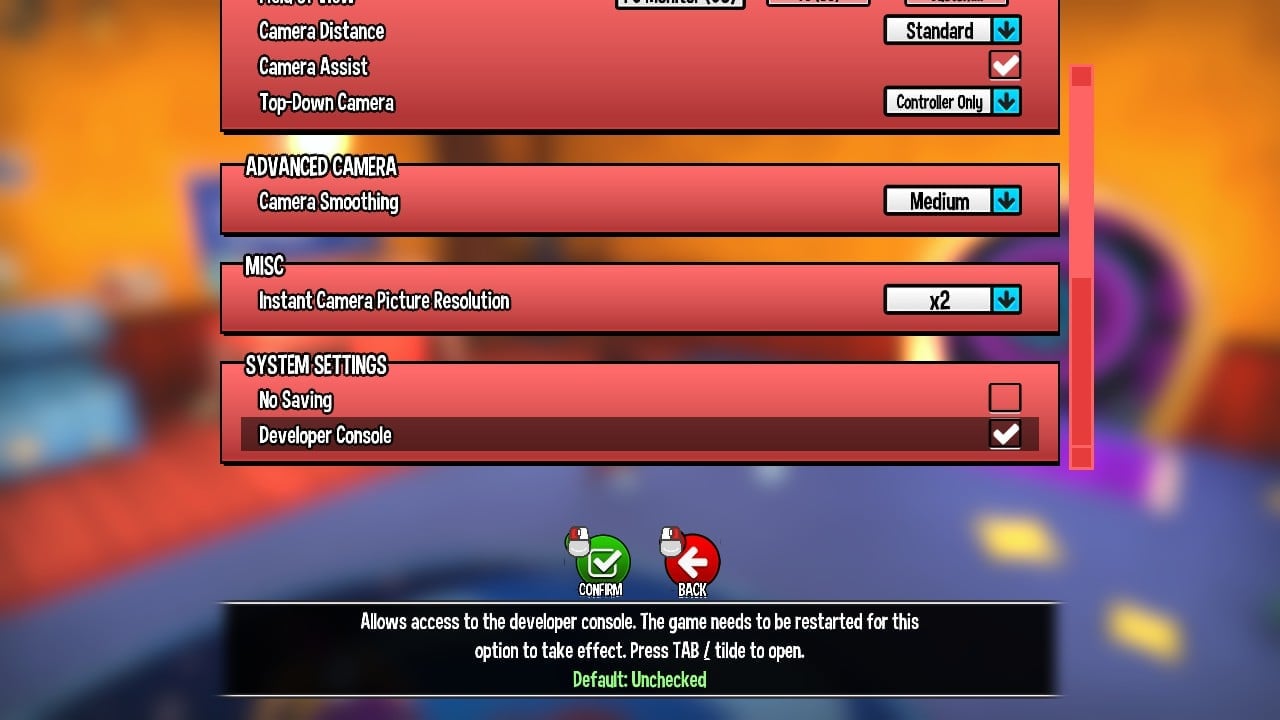A Hat in Time is a cute-as-heck 3D platformer featuring a little girl who stitches hats for wicked powers! Freely explore giant worlds and recover Time Pieces to travel to new heights!
Other A Hat in Time Guides:
- A Hat in Time: All Hats Guide
- A Hat in Time: All Diary Entries
- A Hat in Time: Where to Find All Gift Boxes
A Hat in Time: Developer Console
List of commands to use with the Developer Console. Please use them with caution, I am not responsible if you break your game.
Setting up Developer Console
To use the Developer Console functions you first need to activate it in Game Settings.
- Then restart the game.
- After restarting you can activate the command prompt with ~ or tab.
- Type in enablecheats and enter.
- Now you can enter in any of the commands from the list to activate them.
- Press ~ or tab again to exit out of the command prompt.
Console Commands List
enablecheats (necessary to use the commands)
Summon HatinTimeGameContent.Hat_Collectible_RouletteToken – Creates a rift token (warning, be careful using this command if you haven’t done any time rifts; your game will softlock)
fly – Similar to ghost, but the player is able to collide with geometry (interestingly, touching a tightrope disables flying)
ghost – Puts the player into a ‘ghostly’ state where they can fly, pass through geometry, and are not affected by damage
walk – Disables fly/ghost Mode
changesize [number] – 1 is default, changes the size of Hat Kid
god – Toggles God Mode, making Hat Kid lose no health when attacked or damaged
slomo [number] – 1 is default, modifies the games speed (seems to reset when using the time stop hat
cammode – Toggles a freecam similar to the camera badge, however it isn’t tied to Hat Kid (note: The camera will still collide with geometry and the field of view will change to something lower, but this can be fixed with the command fov 90)
teleport – Teleports the player to the surface they are looking at
setspeed [number] – Modifies Hat Kids ground speed and water speed (only seems to work in water)
setgravity [number] – Changes the gravity (default is -750 – Jammy)
open [mapname] – Loads the inputted map (check HatinTimeGame\CookedPC\Maps) for maps.
startfire – Causes Hat Kid to attack with her umbrella or use the hookshot when available (equivalent of holding down attack button)
stopfire – Equivalent of releasing attack button
togglefirstperson – Toggles first person (you cannot move while in first person)
playercamerazoomin – Zooms the camera in
playercamerazoomout – Zooms the camera out
oncameraplayerfocus – Centres the camera
say [message] – Outputs the message on screen
teamsay – Functions identically to “say” command
setjumpz [number] – Changes your jump height (default is 540 -)
playersonly – Set the world to only update players, ignoring all other actors
killparticles – Deactivates particle systems and destroys all particles
FOV [number] – Changes FOV to given number (max 170, min 1, default 90)
suicide – Kills Hat Kid
showdebug – Toggles the overall display of properties of the player’s current ViewTarget
restartlevel – Restarts the level
invertmouse – Inverts the mouse vertically
invertturn – Inverts the mouse horizontally
jump – Makes Hat Kid jump (pretty obvious)
duck – Makes Hat Kid duck (pretty obvious)
unduck – Makes Hat Kid unduck
pause – Pauses the game
showmenu – Functions identically to pause
use – Makes Hat Kid interact, or attempt to interact.
freezeframe [number] – Forces the game to pause for the specified delay time (when tested escape immediately resumes the game)
stat fps – Toggles display of frames per second
stat unit – Toggles display of overall frame time as well as the game thread, rendering thread, and GPU times
stat levels – Toggles display of a list of currently active levels and displays their status through colour coding
showhud – Toggles the visibility of all HUD items.
togglehud – Toggles the visibility of all HUD items.
show particles – Toggles display of particle geometry
show rigidbody – Toggles visibility of rigid bodies and their collision points.
show collision – Toggle display of collision primitives
show postprocess – Toggle display of post process effects
show staticmeshes – Toggle display of static mesh geometry
show skelmeshes – Toggles skeletal mesh rendering
show paths – Toggles display of paths or navigation meshes
show volumes – Toggles display of volumes
show depthoffield – Toggles the depth of field
show fog – Toggles rendering of fog
viewmode unlit – Renders scene with flat shading, i.e., no lighting
viewmode wireframe – Renders scene in a wireframe view
viewmode brushwireframe – Renders scene in a wireframe view showing brush edges
viewmode lightingonly – Renders scene using only the lighting information on the geometry
viewmode lightcomplexity – Renders scene using a special shader that displays the
complexity of the lighting on (number of dynamic lights affecting) each surface using specific colors to denote the number of lights
viewmode texturedensity – Renders scene using a special shader that displays the density of texels for the diffuse channel on each surface using specific colors to indicate the density
viewmode shadercomplexity – Renders scene using a special shader that displays the complexity of the material being used by each surface using specific colors to denote ranges of shader instructions
viewmode litlightmapdensity – Renders scene fully lit using a special shader that displays the density of texels for the lightmap on each surface.
viewmode – Returns render mode to normal
SCALE SET bAllowPostProcessing false – Disables all post processing effects e.g. depth of field, motion blur, etc.
SCALE SET bAllowPostProcessing true – Enables all post processing effects
listconsoleevents – Displays a list of all console events on the HUD
toggleui – Toggles updating and display of the UI
exit – Closes the game (duh)
disconnect – Takes you back to the main menu
quit – Same as exit
openhud Hat_HUDMenuTimeRiftRoulette – Opens roulette
Notes
Using the command enablecheats will not disable achievements.
Console commands are not case sensitive.
Cheats will disable upon death or loading, you will have to type enablecheats again to start using the cheat commands again.
On older versions of the game, completing a time rift after collecting all the roulette items can cause the game to softlock, however you can escape this by exiting to the hub via the pause menu.
On older versions of the game, please use the “openoldmenu” command at your own risk. Because the menu options are blank, it’s near impossible to tell what they do and you are ultimately responsible if anything goes wrong.
Using the command enablecheats in the new deathwish mode will not work. You will take damage and a cheeky message appears where console command messages usually appear.