Astroneer Keyboard Controls
The Keyboard Controls for Astroneer. These controls, and other tips, can be viewed by pressing the F1 key while in-game.
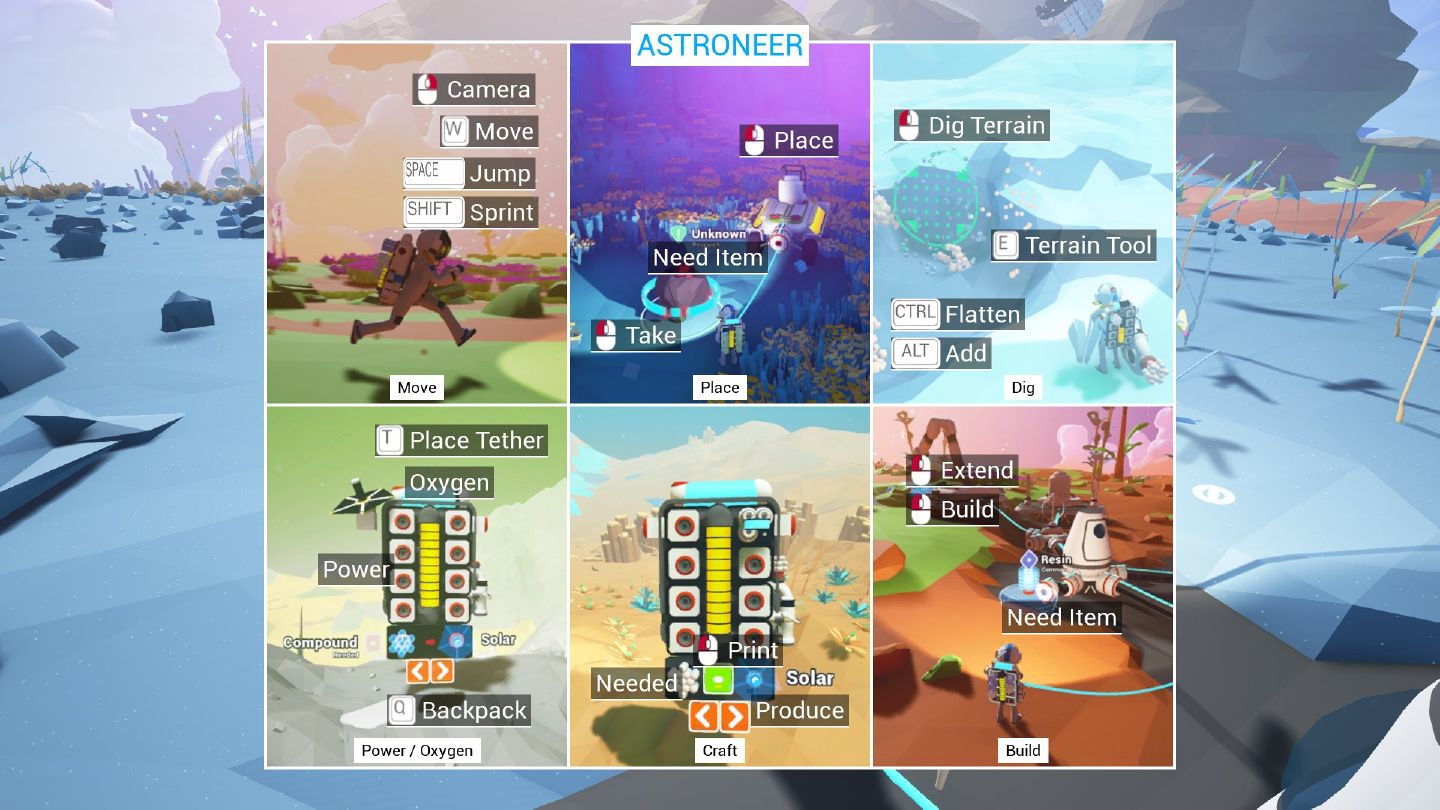
- ESC – Brings up the menu
- W, A, S, D – Move Astroneer
- Single Left-Click – Move/Extend/Interact
- Right-Click-Drag – Move camera
- Shift + W, A, S, D – Sprint
- Ctrl + W, A, S, D – Walk
- Space – Jump
- Hold F / Alt + Left-Click – USE things. Enter & Exit Vehicles and Habitats
- Hold Q / Ctrl + Left Click – Examine. Open research catalog
- Q – Open/Close Backpack
- E – Activate Deform Tool. Click Terrain to remove/subtract
- Ctrl + E – Use Deform Tool to flatten/smooth Terrain. (Hold Ctrl while using)
- Alt + E – Use Deform Tool to add Terrain. (Hold Alt while using)
- T – Place tether. (Must have tethers in backpack)
- Shift-Click – Automatically places items into inventory if there is space for it.
- 1 – Joy emote
- 2 – Happy emote
- 3 – Wave emote
- 4 – What? emote
- F1 – Help
Astroneer Xbox One Controls
Every control option on the Xbox One version of Astroneer.
- Start – Brings up the menu
- Back – Help
- L-Joy – Move Astroneer
- R-Joy – Move camera
- Hold-LT – activate cursor/interact
- RT – Drag objects
- Hold-down L-joy – Sprint
- A – jump/crafting in backpack
- X – Open/close terrain – Enter/Exit Vehicles and Habitats
- B – Exit interfaces
- Y – Open Packpack
- Hold Y – Examine – Open research catalog
- LB/RB – Alternate between terrain modes
- UP-pad – Wave emote
- Right-pad – Follow emote
- Left-pad – Joy emote
- Down-pad – Place tether. (Must have tethers in backpack)
