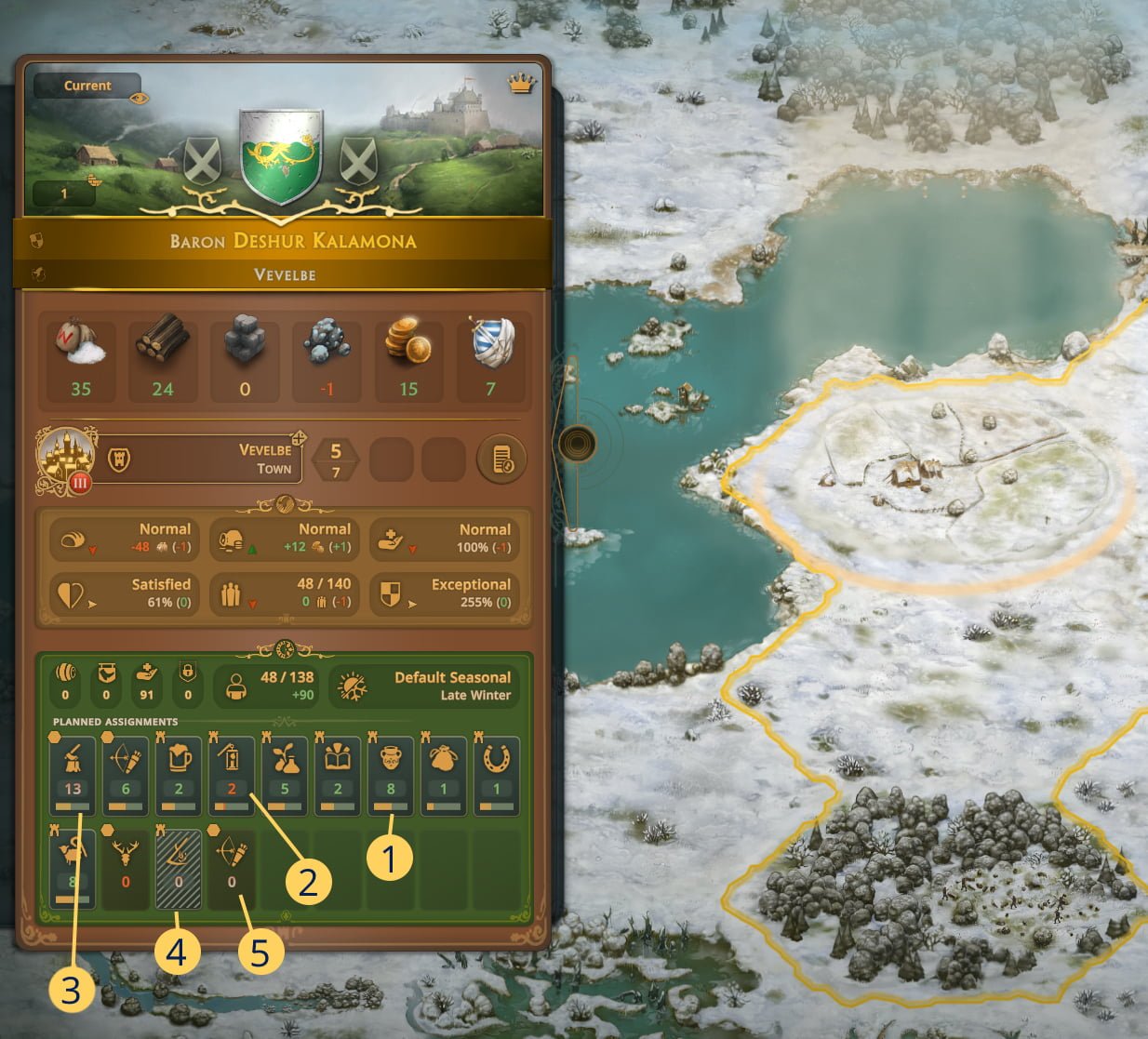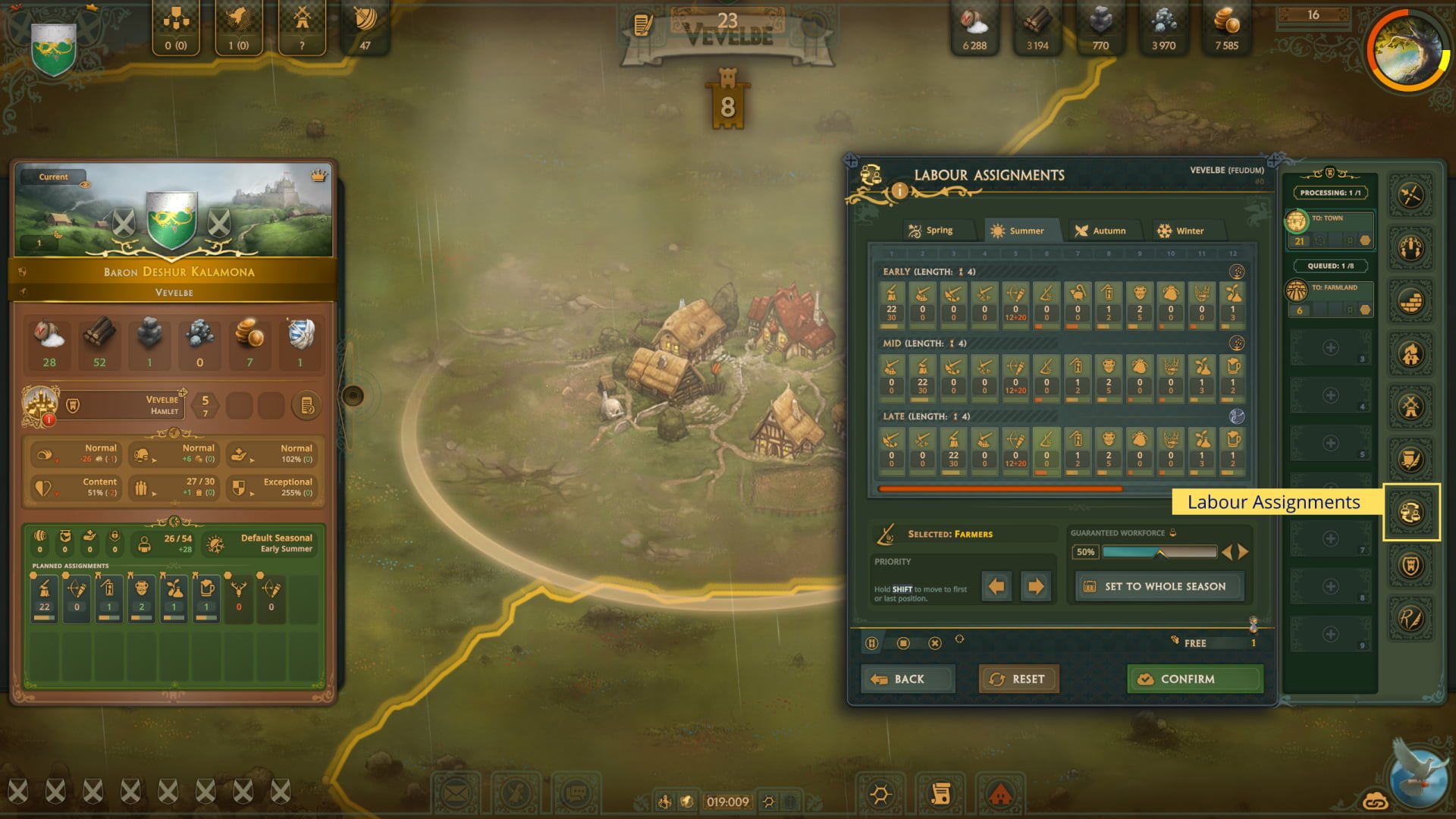Table of Contents Show
Understanding the basics of changing the work your serfs are doing in your Feudums will go a long way to developing the balance needed to make things tick. This text guide will act as a supplement to the YouTube video on labor assignments and go into a little more detail.
Feudums Labourer System (Basics)
Understanding the basics of changing the work your serfs are doing in your Feudums will go a long way to developing the balance needed to make things tick.
You can find further videos (and bitesize guides) on our Youtube channel: https://www.youtube.com/@kalamonastudios
Remember: all relevant information about your feudum, any tiles or military companies are found on informational cards located on the left side of your game screen.
The cards can be clicked through by clicking on a tile.
All info on the card has hover-over tips (tooltips) so if you get stuck, you can find much of this information in game.
Local and Regional Labour Assignments
So let’s talk a bit about labour assignments.
Labourer Section
The population of each feudum is assigned to jobs. The items on the bottom of the feudum (or tile) card show the planned assignments by task for the “next” turn.
Note: “Next” turn refers to your current tick – as results will be calculated by the server when the timer hits the zero. As all players’ actions are computed at the same time, the actual results may be slightly different depending on what they do.
Labour States
There are many states that can occur to the labour items:
- If the number is green, it means there is a minimum guaranteed workforce goal set in labour assignment, and it has been met.
- If the number is red, it means there is a goal set, but you won’t reach it.
- If the number is yellowish brown, it means that no goal was set.
- If the card is crossed out with diagonal lines, then it means it is currently disabled, usually because it’s the off season – like what happens to farming jobs during late winter.
- If a card is mildly tinted with red and you don’t have a bar at all, it means the slot is mutually exclusively closed (like, on a forest, you can only have woodcutters, hunters or woodwards. whatever is active locks out the other two for that tile).
These states can be mixed together where it makes sense (like when a slot is locked out but it has a guaranteed minimum workforce goal set, both state (2) and (5) will be applied to it.)
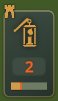
The bar below the number shows the utilization realized. For example, if there are 30 available slots but only 15 are filled by workers, then the bar would show about 50%. If you see a fraction of the bar in red, that shows the difference between the planned realization and the minimum guaranteed workforce goal. This bar is just a quick way to get an overview of the jobs and how filled they are – all these information can also be found in the tooltip.
Note: The tile card doesn’t “know” minimum guaranteed workforce, as this information belongs to the feudum and is typically fulfilled by jobs provided by multiple tiles.
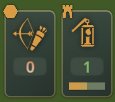
Whether the job opportunity is provided by an improvement or the tile’s terrain itself is marked in the top left corner of the item (for improvements, there is a rook icon, for tiles, it’s a hex).
Production Pattern and Seasonality
There are several different kind of labour, each with its own production pattern, where each worker consumes something and produces something else. Some jobs, however, don’t consume or produce anything. The latter is typical of agricultural jobs – where animals need to be cared for or crops tended to keep them in good condition. Sometimes a job may have different tasks for different seasons. You can see all these in their tooltips.
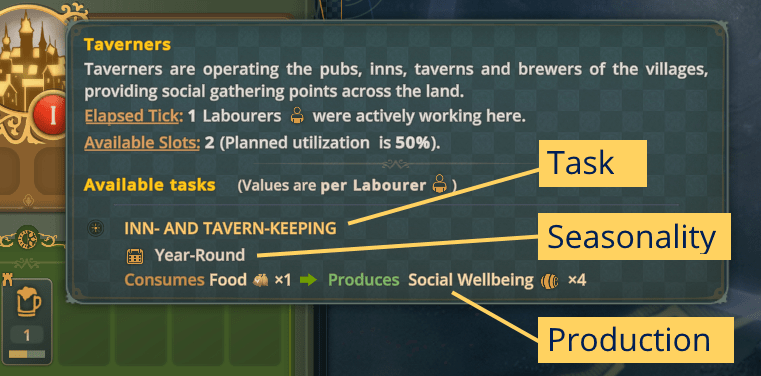
For hardcore gamers, you can really get into the details. Occupations like Herdsmen have jobs to do in certain seasons but would need to be reassigned in their off times. So be sure to check their tooltip to see what kind of production they do and their seasonality. Or, if you don’t have a herd on a farmland (as you can set the ratio between pastures and crop fields), you won’t need herdsmen at all. You can always tweak the labour assignment policy for each feudum.
Seasonal Labour Policies
You can find the “Labour Assignments” command on the feudum’s command card. You just need to select a tile that belongs to the particular feudum and cycle through the selections for the feudum level.
For assignments, you can drag and drop them to set their priority.
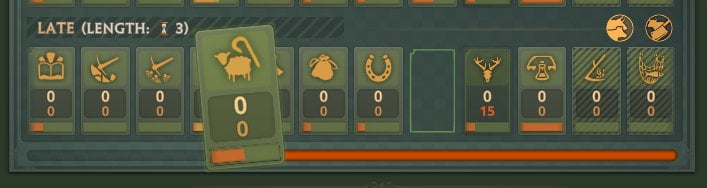
You can also move them via the left and right arrows as was demonstrated in the video.
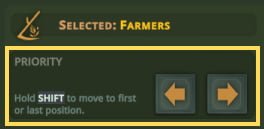
The one to the left in the first column has the highest priority.
You can also set a guaranteed workforce goal for a single period of a season or make it valid for all segments in the season by clicking the “Set to the whole season” button.
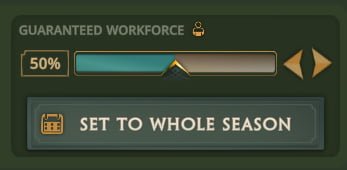
A guaranteed workforce means that at least a certain set percentage of slots will be filled with workers (if there is enough population in the feudum). So, for example, something set at 50% would mean that whatever number of slots you have for that particular job in the given season (and period), the feudum will attempt to fill 50% of them.
Priorities
Remember, the feudum will…
- first fill the guaranteed work forces based on their priority;
- then, if there are still unassigned workers, the feudum will start filling up each job from highest priority to lowest (left to right).
So even if you have a job with a guaranteed workforce in a low priority column, it’ll take precedence.
This way you can put jobs that you only want to partially fulfill at the end of the list, but with a guaranteed workforce, and let the rest of the workers be split between the high priority jobs at the beginning of the lists (on the left side).
Projection
Labour Assignments always show a “projected” distribution based on the current population of the feudum. If a guaranteed workforce goal is not met according to the projection, the utilization bar will turn red for that item. You can use these information as a basic guide while setting your preferences.
Labour Exclusivity
Lastly, some improvements and tiles can provide more than one labour opportunity that are mutually exclusive.
For example, in a mine you can mine iron or gemstones, but not both at the same time. Likewise, in a forest, you can have woodcutters, woodwards or hunters, but not all of them at the same time.
If you want to change which is enabled from the options, you can do so using the command which is only available on tiles with a tile or improvement that offers mutually exclusive slots.
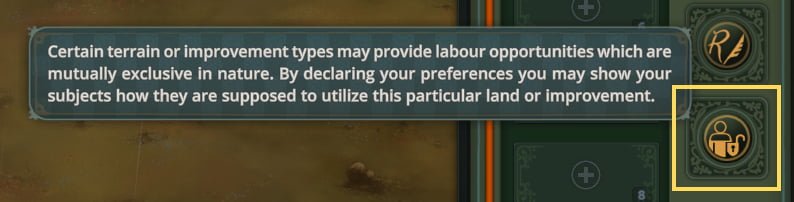
You just select the one you want to enable (the rest will be disabled) and issue the command.
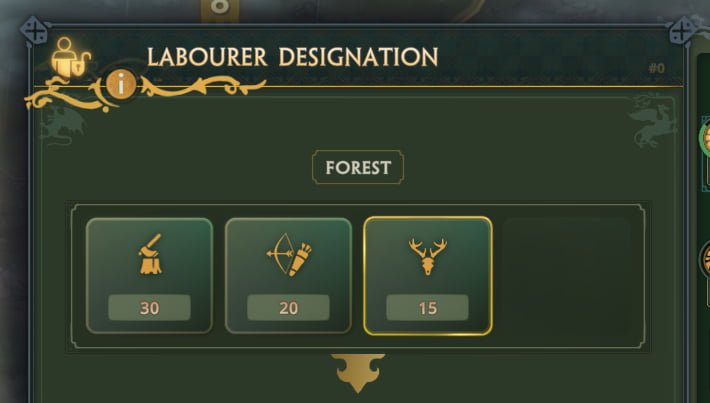
Additional Hints
- You can always check on a tile if job opportunities provided by the tile or any improvement built on it are accessible. If a tile is occupied by a hostile company or you couldn’t pay the upkeep cost of the tile or improvement, any job opportunities provided by the respective item will be unavailable until the situation is resolved. This data is always for the last processed tick (ie. “last tick”), and might change during the validation of the current one.
- If your economy relies on certain tiles, you might want to protect them from raiders – a farmland blocked in the planting seasons means no food for the entire year!
- Remember that when you rally lances, it takes people from the population of the feudum, who will be missing from the labour force provided by the feudum while they are away. The amount of the drafted population is shown by the feudum’s population indicator and its tooltip.
It’s all about the Rulebook
Remember that everything about the Labourer System can be fully tweaked from game to game.
The rulebook can change which kind of jobs exist, the seasonality of their tasks, their production patterns, their costs, or even how they are unlocked. These rules are recorded in the game rulebooks and the game automatically displays the relevant settings for the current game in the tooltips. Examples provided above are based on the Default rulebook.