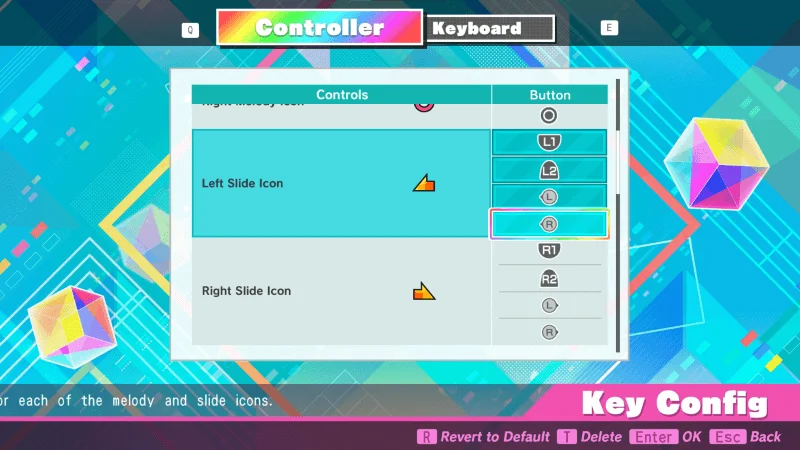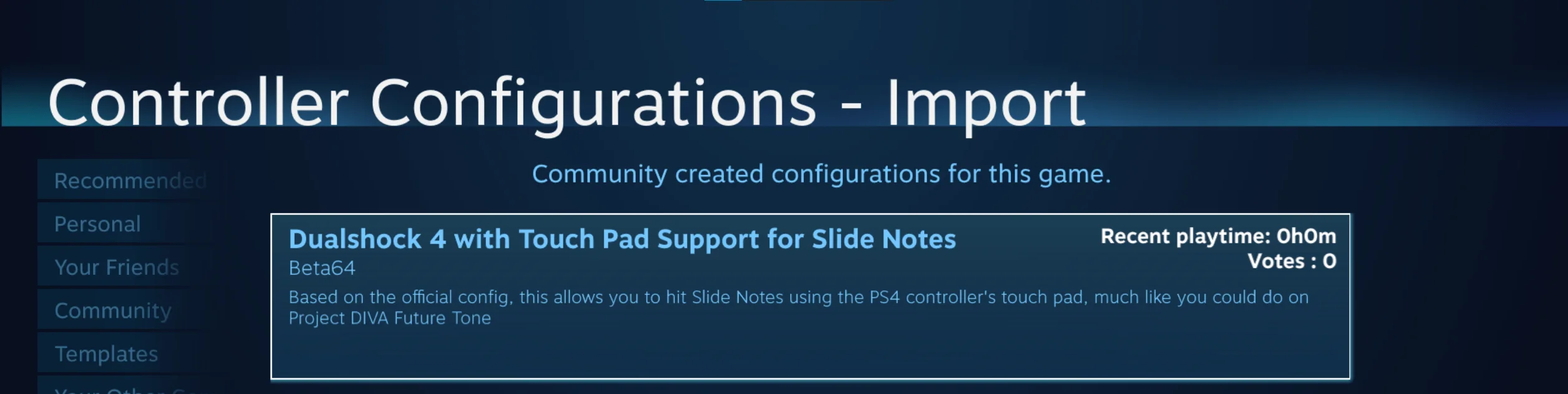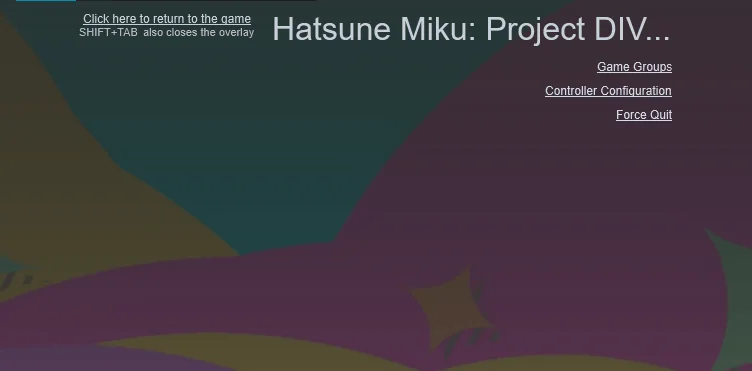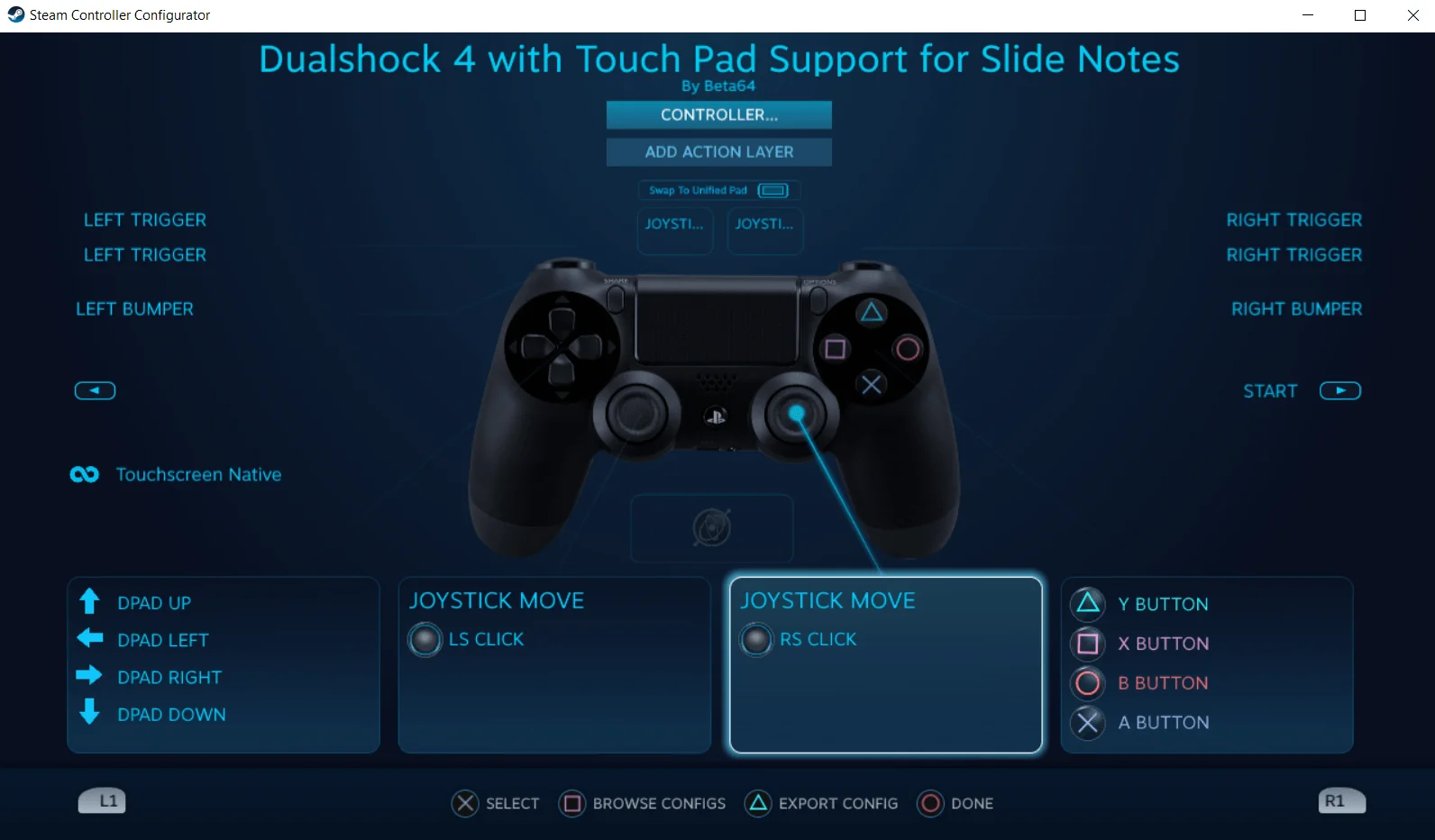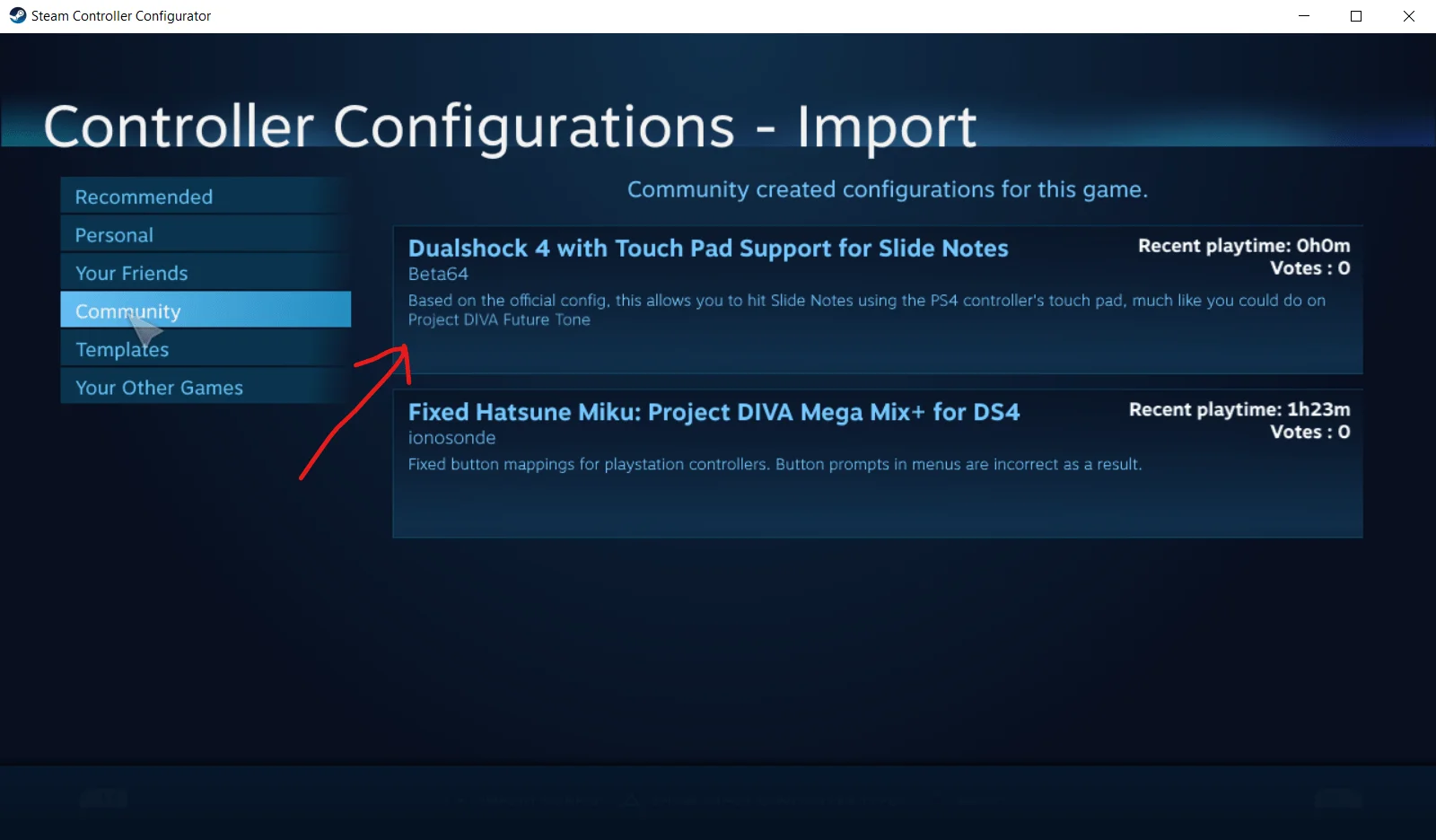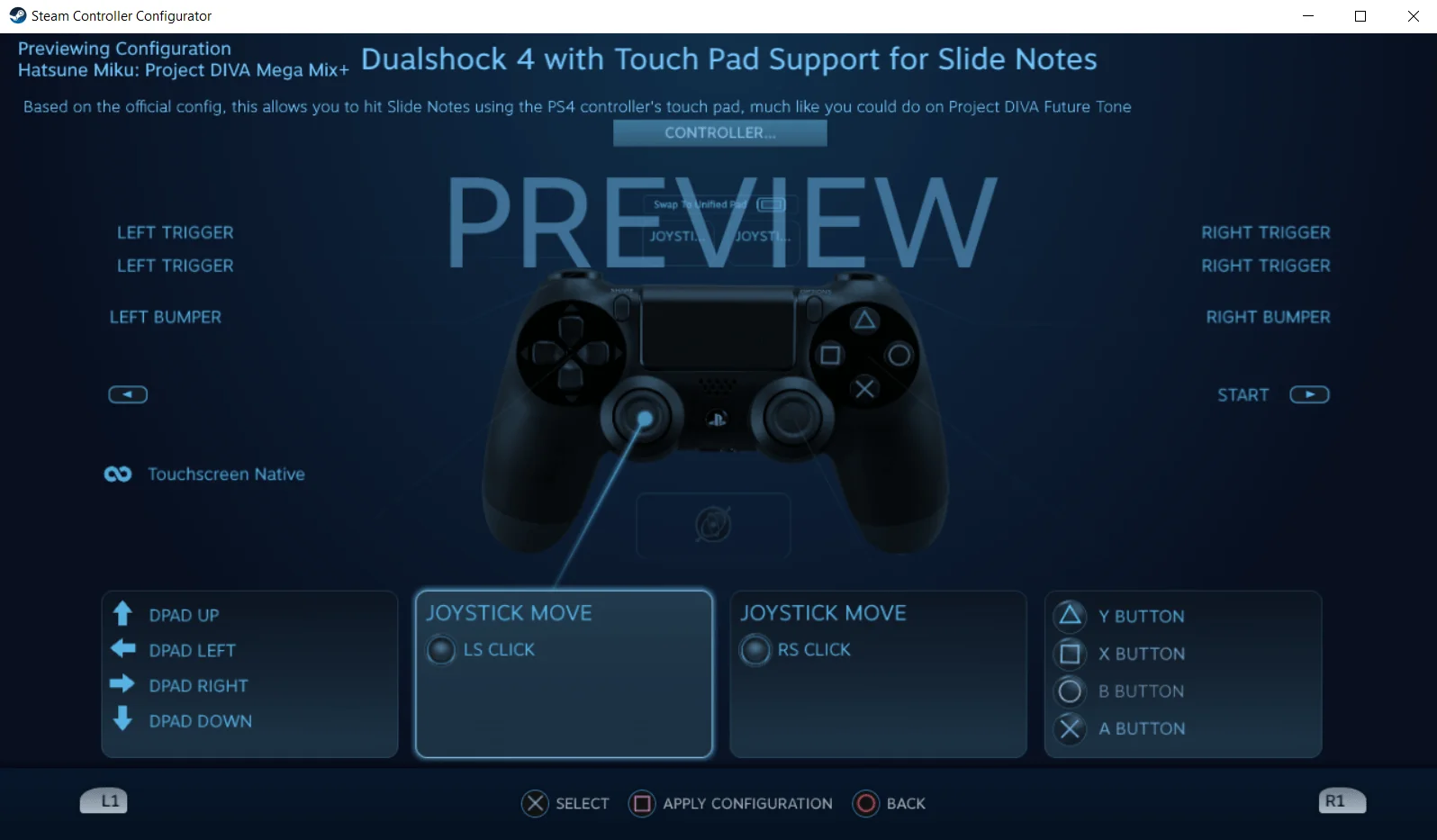In the PS4 version of Future Tone, it’s possible to use the DS4 Touch Pad to hit the Slide Notes. That feature is absent in the PC version, but can be easily brought back!
General Info On How This Works
To add support for the Dualshock 4 Touch Pad, you just need to perform these steps:
- Plug in a Dualshock 4 controller to your PC
- In Project DIVA, go to Configuration -> Game/Control Config -> Key Config and make sure that the Left Stick, Right Stick, and all the bumper buttons (L1, L2, R1, R2) are being used for the Slide Notes (this is the default configuration that the game has.)

- Choose the “Dualshock 4 With Touch Pad Support For Slide Notes” controller config in Steam

That’s it!
How to Select The Correct Controller Configuration
It’s super simple to select a community made controller config in Steam, but in case you don’t know, here are the steps:
- With the game booted, bring up the Steam Overlay (usually by pressing Shift and Tab together)

- Click Controller Configuration
- Click Browse Configs on the bottom

- Click Community and then look for and select “Dualshock 4 With Touch Pad Support For Slide Notes”

- Now click Apply Configuration

- You’re done! Exit out of the Steam overlay, and play the game with Touch Pad support!