DOOM Eternal PC Controls
Hell’s armies have invaded Earth. Become the Slayer in an epic single-player campaign to conquer demons across dimensions and stop the final destruction of humanity. The only thing they fear… is you.
Keyboard Controls
The controls listed below are the default controls that may be changed by the user.
- Left Mouse Button – Primary Fire
- Right Mouse Button – Weapon Mode
- Mouse Wheel – Weapon Selection
- W, A, S, D – Movement
- TAB – Automap
- E – Use / Melee
- Shift – Dash
- Space – Jump
- C – Chainsaw
- R – Flame Belch
- ALT – Objectives
- ESC – Settings
- Ctrl – Equipment
- Z – Previous or Next Weapon
Keyboard Controls (with image)
Note: The controls used to play DOOM Eternal are a combination of keyboard keys, the mouse and mouse buttons. all keys can be re-assigned using the Controls tab found in the Options tab on the main menu of the game. From there you can change the key bindings.
It’s end. I hope “DOOM Eternal PC Keyboard Controls” helps you. Feel free to contribute the topic. If you have also comments or suggestions, comment us.

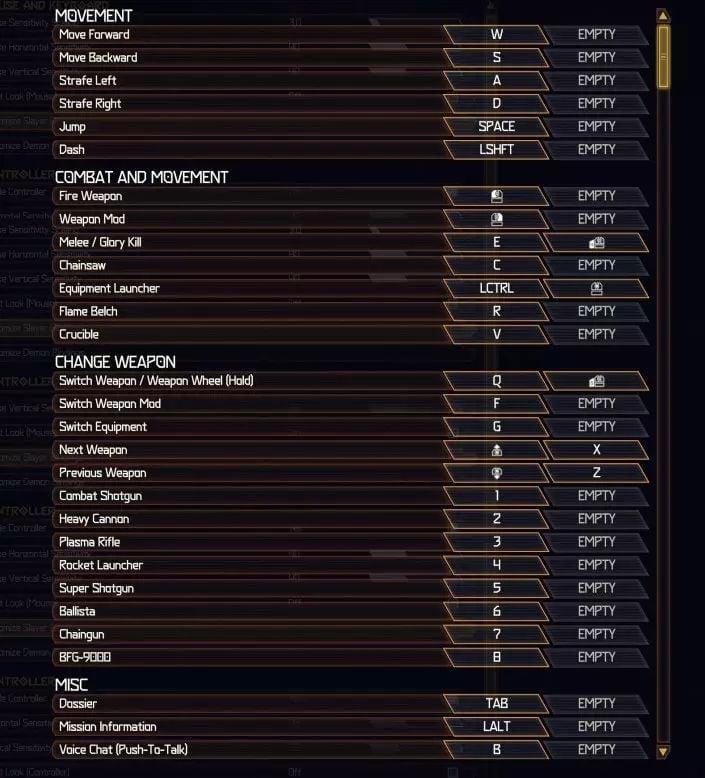
I don’t know what Doom Eternal game you are looking at, but my version has nothing to customize the controls. I’m sending it back for a refund. Unless someone can show me what I missed.
Same here. I can’t find them anywhere.
Go to Settings >> Controls >> Customize Slayer Bindings or Customize Demon Bindings
In Taras Nabad I can’t activate the dash key of my PC keyboard which seems to be necessary to crash the green wall underwater. I have tried over and over again but pressing the key doesn’t get any result. Can you help? Thank you!